Guide on How to Transfer eSIM to an iPhone/Android Device in Singapore

Last updated: 30 Jan 2025
Written by: Circles.Life
10 minutes read
What Is an eSIM, and Why Transfer It?
Benefits of Transferring Your eSIM
Why Transfer an eSIM Instead of Getting a New One?
Ways to transfer eSIM
Steps to Transfer eSIM to New iPhone
Steps to Transfer eSIM from iPhone to Android
Steps to Transfer eSIM from Android to Android
Steps to Transfer eSIM from Android to iPhone
Comparing eSIM Transfer Methods
How to Get eSIM Support from Circles.Life
Why Circles.Life eSIM Makes Switching Easier
Common Questions About Circles eSIM Transfers
Pro Tips for a Smooth eSIM Transfer
Compatibility: Which Devices Support eSIM Transfers?
When Should You Avoid Transferring eSIM?
eSIM vs Physical SIM: Which is Better for Device Transfers?
Exploring eSIM Roaming with Circles.Life
What If You Lose Your Phone Before Transferring?
Key Takeaways from This eSIM Transfer Guide
Future-Proofing Your Mobile Lifestyle
Frequently Asked Questions
Final Thoughts: Seamless Transfers with Circles.Life eSIM
Switching to a new phone is always exciting, but transferring an eSIM (embedded SIM) can feel a little complicated. Whether you’re upgrading to the latest iPhone, switching between Android and iOS, or just exploring new devices, this step-by-step guide will walk you through the process of transferring your eSIM with ease.
By the end of this guide, you’ll know how to transfer an eSIM to another phone, whether you're moving to a new iPhone, transferring from iPhone to Android, or vice versa. Let's get started!
What Is an eSIM, and Why Transfer It?
eSIM Meaning
An eSIM (embedded SIM) is a digital SIM card built into your phone that eliminates the need for a physical SIM chip. It's quickly replacing traditional SIMs in modern smartphones due to its convenience, speed of activation, and flexibility. As more users switch devices regularly—whether for upgrades, repairs, or travel—transferring your eSIM becomes essential.
If you’re a Circles.Life eSIM user, you benefit from faster onboarding, no queues at physical stores, and easier switching between plans. But to retain these advantages when switching devices, you need to know how to transfer your eSIM to a new phone, whether it’s an iPhone or Android, or across platforms.
Rapid Growth in eSIM Adoption
Consumer adoption of eSIM technology has seen significant growth. According to Trusted Connectivity Alliance, in 2023, eSIM profile downloads more than doubled globally, increasing by 109% compared to the previous year. This surge was primarily driven by the North American market, where the availability of eSIM-only smartphones prompted mobile operators to adopt 'digital-first' strategies. Adoption rates also doubled across Asia and Western Europe.
Source: Expansion of eSIM-Compatible Devices
According to Statista, as of 2023, there were 231 eSIM-capable consumer devices available worldwide, with nearly 140 of these being smartphones. This expansion reflects the growing integration of eSIM technology across various mobile devices, including smartphones, connected cars, and wearables.
Source:Consumer Awareness and Satisfaction
A survey conducted in 2024 revealed that only 35% of respondents were aware of eSIM technology. Among those aware, 39% were actively using eSIMs on their devices. Notably, over 90% of eSIM users reported being "very satisfied" or "satisfied" with their eSIM services, citing benefits such as flexibility in switching carriers, the ability to have multiple carriers on a single device, simplified setup, and enhanced security.
Source: Counterpoint Research
Benefits of Transferring Your eSIM
Retain Your Existing Number: Keep your current phone number and contacts without interruption when switching devices.
Maintain Your Data Plan: Continue using your current carrier plan without worrying about compatibility issues.
Save Time and Hassle: Skip the need to order or replace a physical SIM card, making the transition much quicker.
Now that you understand the benefits, let's explore how to transfer your eSIM to a new phone.
Why Transfer an eSIM Instead of Getting a New One?
Switching your number to a new phone shouldn’t mean losing time or facing delays. Transferring an eSIM offers several benefits:
No need to request a new SIM from your carrier.
Faster setup when changing phones.
Keeps your existing number and plan.
Avoids downtime in mobile service.
Reduces physical waste (eco-friendly).
Whether you're changing devices due to an upgrade or replacing a lost phone, learning how to transfer your Circles eSIM properly ensures a seamless mobile experience.
Ways to transfer eSIM
There are two primary ways to transfer your eSIM to another phone:
1. Through your service provider
Request a new eSIM activation from your service provider (e.g., Circles.Life) through:
App-based reactivation
Customer support
Web portal
2. Through QR code installation
You receive a unique eSIM QR code from your carrier and scan it on your new phone to activate your mobile line.
Let’s walk through the different scenarios, including iPhone to iPhone, iPhone to Android, Android to Android, and Android to iPhone transfers.
Steps to Transfer eSIM to New iPhone
Upgrading to a newer iPhone? Apple makes it easy to transfer your eSIM from iPhone to iPhone with two official methods: Bluetooth transfer and QR code setup.
Method 1: Steps to Transfer eSIM to New iPhone via Bluetooth
Best For: iPhone users upgrading to a new iPhone with iOS 16 or later.
Steps:
Ensure both iPhones are connected to Wi-Fi and Bluetooth.
On your new iPhone, go to:
Settings > Mobile Service > Add eSIM.
Choose “Transfer from Another iPhone.”
Follow on-screen prompts and approve the transfer on your old iPhone.
Your eSIM will deactivate from the old iPhone and activate on the new one instantly.
Method 2: Steps to Transfer eSIM to New iPhone via QR Code
Best For: iPhone users who requested a fresh eSIM activation code from Circles.Life or other providers.
Steps:
Request a QR code from Circles.Life support via the app or website.
On the new iPhone, go to:
Settings > Mobile Service > Add eSIM > Scan QR Code.
Use the camera to scan your activation code.
Follow the setup instructions and restart if prompted.
Steps to Transfer eSIM from iPhone to Android
This method works if you’re leaving the Apple ecosystem and joining Android (e.g., Samsung, Pixel).
Steps:
On the iPhone:
Go to Settings > Mobile Service > Tap on your eSIM > Remove eSIM.
Contact Circles.Life (or your provider) to request a new eSIM QR code for Android.
On the Android device:
Go to Settings > Network & Internet > SIM Manager or Mobile Network.
Tap “Add eSIM” and scan the QR code.
Your eSIM will now activate on the Android phone.
Steps to Transfer eSIM from Android to Android
If you're switching from one Android to another, follow these general steps:
Steps:
On the old device, remove the eSIM profile:
Settings > Network > SIMs > Remove eSIM.
Request a new QR code from your carrier.
On the new phone, go to:
Settings > Connections > SIM Manager > Add eSIM.
Scan the QR code and complete the activation process.
Steps to Transfer eSIM from Android to iPhone
Switching from Android to iOS? Here’s how to get your Circles.Life number up and running on your iPhone.
Steps:
Remove the eSIM from your Android:
Settings > SIMs > Remove eSIM.
Request an iOS-compatible QR code from your provider.
On the iPhone:
Go to Settings > Mobile Service > Add eSIM > Scan QR Code.
Follow prompts to install the plan.
Restart your phone if prompted.
Comparing eSIM Transfer Methods
How to Get eSIM Support from Circles.Life
Need help during your transfer? Circles.Life has multiple support options:
In-App Help: Chat directly from the Circles.Life app.
Website Portal: Access support via https://www.circles.life/sg/
Live Chat & Email: Talk to a human for complex transfer queries.
Self-Service: Use the “Manage My Plan” dashboard to request new QR codes.
Tip: If you're porting your number to Circles, follow the line transfer phone steps inside the app to avoid disruptions.
Why Circles.Life eSIM Makes Switching Easier
Choosing Circles.Life’s digital-first mobile experience makes every transition—from upgrading to switching devices—faster and easier.
Highlights:
Free access to CirclesAI on most plans.
Ultra-flexible no-contract options.
Easy QR code delivery and instant eSIM setup.
Wide compatibility with modern iPhones, Pixels, and Samsung phones.
Common Questions About Circles eSIM Transfers
How do I transfer Circles.Life eSIM to a new phone?
You can do it using the Circles.Life app or request a new QR code from customer support, then follow your phone’s on-screen setup.
Can I move my Circles eSIM from iPhone to Android?
Yes. Request a new activation code, then use the Android phone’s “Add eSIM” feature to scan and activate.
Does transferring eSIM remove the number from my old phone?
Yes, once the eSIM is activated on the new device, it deactivates on the old phone.
Can I do this without contacting support?
If using iPhone to iPhone via Bluetooth, yes. For cross-platform or Android transfers, you’ll need to request a new QR code.
Pro Tips for a Smooth eSIM Transfer
Back up your phone before making any switch.
Do not factory reset your old device until you confirm activation on the new one.
Use stable Wi-Fi when performing the transfer, especially for Bluetooth-based iPhone migration.
Double-check compatibility with your new device. Circles.Life supports most modern flagship devices with eSIM.
Compatibility: Which Devices Support eSIM Transfers?
Before attempting any transfer, ensure that both your old and new phones support eSIM functionality. While most flagship models now support eSIM, some budget or older models may not.
Compatible iPhone Models
iPhone XS, XR, and newer (iOS 12.1+)
iPhone 14 and later: eSIM-only in some markets
Compatible Android Models
Google Pixel 3 and newer
Samsung Galaxy S20 series and up
Samsung Z Fold and Z Flip models
Oppo Find X3+ / Reno 6 series (check regional support)
Huawei P40, Mate 40 Pro (no Google support)
To check compatibility, visit your device manufacturer’s website or go to:
Settings > About Phone > SIM Status If you see an option for “eSIM” or “Add Mobile Plan”, your phone supports it.When Should You Avoid Transferring eSIM?
Transferring your eSIM isn’t always the best solution. Here are a few scenarios where it's better to request a fresh eSIM activation or stick with a physical SIM:
Device incompatibility: New phone doesn’t support eSIM.
Malfunctioning phone: If your old phone is completely unresponsive, you can’t deactivate eSIM manually—request a new QR from Circles.Life.
International travel: Some budget phones bought overseas may not work with local eSIM standards.
SIM locked devices: Make sure your phone is unlocked by the carrier to avoid transfer issues.
How Long Does an eSIM Transfer Take?
With Circles.Life, the average eSIM transfer time is less than 10 minutes when:
Using in-app guided setup (iOS)
Activating with a QR code (Android)
Support-assisted activations typically complete within 30–60 minutes during operating hours.
Security Tips When Transferring eSIM
Because eSIMs are digital, you must treat them like sensitive data. Here’s how to stay secure:
Delete eSIM from your old device after confirming the new one is working.
Never share your QR code publicly—it’s unique to your number and plan.
Use trusted Wi-Fi networks during setup.
Use 2FA and screen lock on your devices to prevent unauthorized SIM transfers.
eSIM vs Physical SIM: Which is Better for Device Transfers?
Verdict: eSIM offers superior convenience, security, and eco-friendliness—making it perfect for users who switch phones regularly.
Exploring eSIM Roaming with Circles.Life
Planning to travel soon? If you're transferring your eSIM to a new travel phone, you’ll want to enable roaming. With Circles.Life:
Roam Boosters can be added directly from the app.
You’ll get up to 8GB of roaming data to key destinations like Malaysia, Indonesia, Taiwan, and more.
No physical SIM required—just install your eSIM and turn on roaming in settings.
Tip: Always transfer and test your eSIM before traveling abroad.
What If You Lose Your Phone Before Transferring?
Lost your phone before transferring your eSIM to a new device? Here’s what to do:
Report to Circles.Life support immediately via desktop login or another device.
Request eSIM suspension to prevent misuse.
Once you get a new phone, request a fresh QR code for eSIM activation.
You’ll retain your number, plan, and billing information even if your original device is lost or stolen.
Key Takeaways from This eSIM Transfer Guide
To wrap it up, here’s what you should remember:
eSIM makes switching phones faster and more flexible than ever before.
You can move your Circles.Life number across iPhones and Androids with just a few taps or a quick QR code scan.
Circles.Life makes eSIM management incredibly easy with app-based tools and responsive support.
Always confirm device compatibility and backup your settings before transferring.
Future-Proofing Your Mobile Lifestyle
The days of fumbling with SIM trays and paperclips are over. With eSIM adoption growing, future device changes will become even smoother. Learn the process now to enjoy uninterrupted connectivity with every upgrade. Stay updated with Circles.Life, a pioneer in mobile-first tech, and never miss a beat when switching phones.
Frequently Asked Questions
Can I Use the Same eSIM on Two Phones?
No, a single eSIM profile cannot be active on two devices at the same time. If you attempt to activate your Circles.Life eSIM on a new phone, it will automatically be deactivated on the previous one.
Is Transferring eSIM Free with Circles.Life?
Yes, Circles.Life offers free eSIM transfers. Whether you’re upgrading your device or switching temporarily, you won’t incur any charges for moving your number to a new eSIM-compatible phone.
Does eSIM Work Without the Internet?
Your eSIM needs an active internet connection (Wi-Fi or mobile data) only during the initial installation or activation. Once installed, it works like a regular SIM—even when offline.
Will I Lose My Chat History or App Data?
No. eSIM transfers only affect your mobile plan and number. Your messages, apps, and photos stay on your phone, not on the SIM or eSIM itself. Still, it's a good idea to back up your phone before switching.
Final Thoughts: Seamless Transfers with Circles.Life eSIM
Whether you're switching from iPhone to Android, upgrading to the latest model, or simply exploring digital-first telecom solutions, Circles.Life’s eSIM makes it incredibly easy. With self-activation tools, app-guided transfers, and responsive support, you're always in control of your mobile plan—without needing to visit a store.
Mastering the eSIM transfer process today ensures you're always connected, no matter which phone you use tomorrow. Join thousands of users enjoying flexible, fast, and fully digital mobile plans with Circles.Life.
Share
RECOMMENDED
Explore the pros and cons of SIM-only plans. Compare options, find the best SIM-only plan in Singapore, and discover the cheapest plan that suits you from Circles.Life.
What’s the difference between 4G and 5G? Discover the benefits, speed, frequency, and how to access 5G in this 2025 guide to next-gen mobile networks.
Enjoy the best streaming services in Singapore like Netflix, Disney+, Viu, & more. Unlock the ultimate entertainment experience with Circles.Life’s 1TB 5G plan.
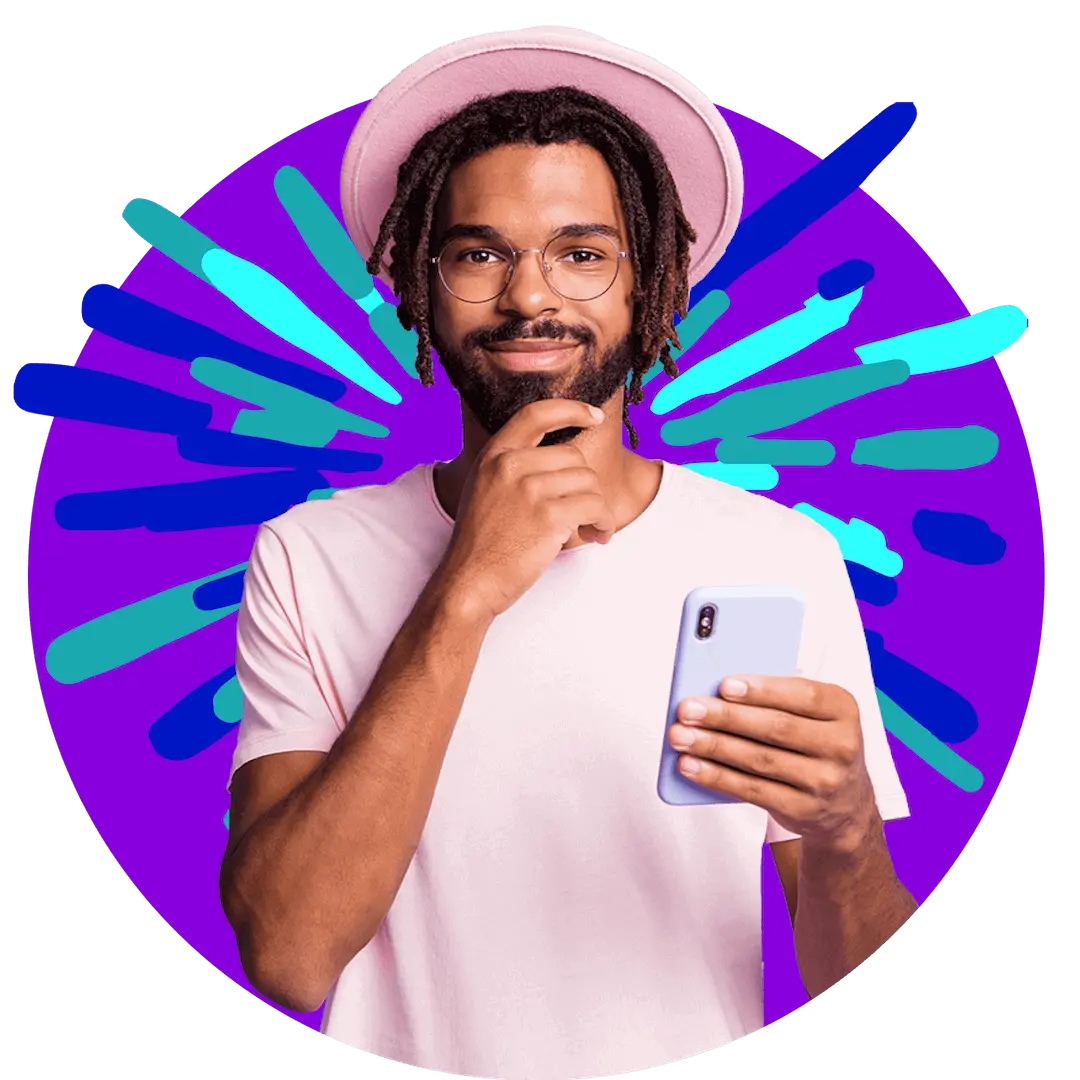
Want more?
Subscribe to our newsletter and get notifications when there’s more to read!
By submitting your details, you consent to us sending you promotional and marketing updates. Please read our Privacy Policy for more information.
