How to Boost Internet Speed: Practical Tips and Tricks

Last updated: 31 Jan 2025
Written by: Circles.Life
6 minutes read
In today’s digital age, a fast internet connection is essential for seamless streaming, gaming, video calls, and productivity. However, slow internet speeds can lead to frustrating buffering, lagging, and delays in tasks that require an online connection. If you're looking to enhance your browsing experience, increase download speeds, and boost Wi-Fi performance, this guide will provide actionable steps to help you improve your internet speed.
Why Internet Speeds Matter
Faster internet speeds offer numerous advantages for both personal and professional use. When you know how to increase internet speed, you can enjoy a host of benefits that significantly improve your online experience.
Smoother Streaming, Gaming, and Video Calls: High-speed internet is crucial for uninterrupted HD streaming, smooth online gaming, and crystal-clear video calls. A slow connection can lead to pixelation, lag, or delays that hinder your enjoyment or productivity.
Reduced Latency: Latency refers to the delay in data transmission over the network. Lower latency results in faster response times, which is especially important for online gaming, video conferencing, and file uploads. By understanding how to increase download speeds and boost network performance, you can enjoy a more responsive internet connection.
Efficient Browsing: Faster internet means quicker page loads, less waiting time for downloads, and better overall browsing efficiency. This can increase your productivity, allowing you to accomplish tasks more quickly and reduce frustration.
How to Boost Internet Speed
Improving your internet speed requires a combination of basic fixes and more advanced methods. Whether you’re trying to increase Wi-Fi speed in your home or optimize a specific device, here are several effective strategies to follow.
Restart Your Router
When you're dealing with slow internet speeds, the first step is often to restart your router. Power cycling your router can resolve temporary issues and improve connectivity.
How to increase internet speed: Turn off your router, wait for 10 seconds, and then turn it back on. This will refresh the connection and may fix minor performance issues caused by the device.
Benefits: Restarting your router helps resolve problems like overheating, network congestion, and temporary connection issues.
Optimize Router Placement
Router placement plays a significant role in how to improve wireless internet speed. If your router is positioned in a corner or blocked by furniture, it may not deliver the full potential of your network.
Best placement: Place your router in a central location within your home, away from walls, large furniture, and appliances like microwaves or refrigerators that can interfere with the signal.
Elevate your router: Consider placing your router on a shelf or elevated surface to improve signal distribution and reduce obstacles that can block the Wi-Fi signal.
Secure Your Network
A slow internet connection can also be a sign that others are using your network without your permission. How to increase Wi-Fi speed? Securing your network can help improve performance by preventing unauthorized users from consuming your bandwidth.
Set a strong password: Ensure your Wi-Fi network is protected with a strong password to prevent others from accessing it.
Enable WPA3 encryption: For better security and performance, enable WPA3 encryption on your router to prevent interference and unauthorized access to your network.
Update Your Router Firmware
Outdated firmware on your router can lead to slow speeds and unreliable performance. Many router manufacturers release firmware updates that fix bugs, improve security, and enhance speed and stability.
How to improve wireless internet speed: Log into your router’s settings page and check for firmware updates. Follow the manufacturer’s instructions to update your router’s software and enjoy a more stable and faster connection.
Benefits: Updating your router firmware ensures that you’re using the latest security protocols and performance optimizations available.
Switch to 5 GHz Band
One of the easiest and most effective ways to boost internet speeds is to switch your router to the 5 GHz frequency band. Most modern routers come with dual-band capabilities, meaning they offer two different frequency bands: 2.4 GHz and 5 GHz. Understanding the difference between these two bands and knowing when to use each one is crucial for optimizing your network performance.
Understanding the Two Frequency Bands
2.4 GHz Band: This band has a longer range and is more effective at passing through walls and other obstructions. It’s ideal for basic tasks like web browsing, email checking, and other light internet usage. However, the 2.4 GHz band is more susceptible to interference from other devices like microwaves, cordless phones, and baby monitors. Additionally, many other Wi-Fi networks, especially in densely populated areas, also operate on the 2.4 GHz band, which can lead to congestion and slower speeds.
5 GHz Band: The 5 GHz band, on the other hand, offers faster speeds and less interference. It is less crowded than the 2.4 GHz band, as fewer devices operate on this frequency. While the 5 GHz band has a shorter range and struggles more with physical obstructions, it is ideal for high-speed internet tasks that require a lot of bandwidth, such as streaming HD content, gaming, and video conferencing.
Tip: The Importance of Router Location for 5 GHz Band
While the 5 GHz band offers faster speeds, it has a shorter range compared to 2.4 GHz. To get the best performance, it’s important to place your router in a central location with minimal obstructions. Walls, floors, and furniture can block or weaken the signal, so keep the router elevated and away from physical barriers.
Optimal Placement: Place the router in an open, central area, preferably elevated, to allow the signal to spread evenly throughout your home. This will ensure better coverage, especially when using the 5 GHz band, which doesn’t penetrate walls as easily as the 2.4 GHz band.
Use Wi-Fi Extenders or Mesh Systems: If your home is large or has multiple levels, consider adding Wi-Fi extenders or mesh systems to extend the range of your 5 GHz signal. These devices work by amplifying or redistributing the Wi-Fi signal, improving coverage in hard-to-reach areas.
Advanced Tips to Improve Wireless Internet Speed
If the basic methods above don’t yield the results you need, try these advanced tips to take your internet speeds to the next level.
Use a Wi-Fi Extender or Mesh System
If you're experiencing dead zones or weak signal areas in your home, a Wi-Fi extender or mesh Wi-Fi system can improve coverage. These devices work by amplifying or redistributing your router’s signal, ensuring that your entire home benefits from a strong internet connection.
How to increase Wi-Fi speed: Consider adding a mesh Wi-Fi system or a Wi-Fi extender to expand the range of your router, especially in larger homes with multiple floors or thick walls.
Upgrade Your Internet Plan
If you're still experiencing slow speeds despite optimizing your network, it might be time to upgrade your internet plan. Your current internet plan may not provide enough bandwidth for your household’s needs, especially if multiple devices are being used simultaneously.
How to increase download speeds: Contact your ISP (Internet Service Provider) to upgrade to a higher-speed plan. This can improve your connection and ensure that your internet speeds match your usage needs.
Install QoS (Quality of Service)
If you frequently experience lag during video calls, gaming, or streaming, enabling Quality of Service (QoS) settings on your router can prioritize important tasks. QoS settings allocate more bandwidth to specific applications, ensuring that crucial tasks don’t get interrupted.
How to improve wireless internet speed: Check your router’s settings for QoS options and prioritize activities like streaming, video calls, or gaming over other tasks like file downloads.
Disconnect Unused Devices
Too many devices connected to your network can slow down your internet speed. If you have devices connected to your Wi-Fi that you’re not using, disconnecting them can free up bandwidth for active devices.
How to increase Wi-Fi speed: Disconnect unused devices from your network to reduce strain and optimize bandwidth for the devices you’re actively using.
Common Questions About Increasing Internet Speed
How to Increase Download Speeds?
Answer: Close unnecessary apps and browser tabs that are using your internet connection. If you need a more stable and faster download, consider switching to a wired Ethernet connection. This will provide a more reliable connection compared to Wi-Fi.
How to Improve Wireless Internet Speed?
Answer: Upgrade to a dual-band or tri-band router, and ensure your router is placed in a central location away from obstacles. You should also reduce interference from other devices, such as microwaves and cordless phones, which can disrupt your Wi-Fi signal.
How to Increase Wi-Fi Speed Without Spending Money?
Answer: Clear your browser cache, and change your DNS settings to a faster provider like Google DNS or OpenDNS. These simple steps can help improve browsing speed without requiring an upgrade to your router or internet plan.
Troubleshooting Slow Internet Speeds
If you're still experiencing slow internet speeds despite following these tips, there could be underlying issues. Here’s a quick troubleshooting guide:
Interference from Nearby Networks
If you live in a densely populated area, your Wi-Fi network may be competing with nearby networks on the same channel. This can cause interference and slow down your speeds.
Solution: Change your Wi-Fi channel to a less crowded one. Many routers have automatic channel selection, but manually selecting a channel with less interference can improve performance.
Outdated Router
Old routers may struggle to keep up with modern internet speeds and the growing number of connected devices in your home.
Solution: Upgrade to a new router that supports the latest standards (such as Wi-Fi 6). A modern router will offer better coverage, higher speeds, and improved performance for multiple devices.
ISP Throttling
Some ISPs (Internet Service Providers) intentionally slow down your connection based on your usage habits or during peak times.
Solution: Contact your ISP to inquire about any throttling measures or consider switching to a provider that offers faster, more reliable speeds.
Frequently Asked Questions
Circles.Life Plans for Enhanced Internet Experience
Maximize your internet performance with Circles.Life's plans, tailored for various online needs:
Unlimited Data Plan
: for households and individuals who rely on high-speed internet for streaming and gaming. With unlimited data, you'll never have to worry about slow speeds due to throttling.20GB Data Plan
: Perfect for light internet users focused on browsing, social media, and occasional video streaming.100GB Data Plan
: A balanced option for those who need substantial data for work, streaming, and gaming without breaking the bank.
Choose a plan that suits your lifestyle and enjoy blazing-fast connections with Circles.Life.
Conclusion
Improving your internet speed doesn’t have to be complicated. By following these simple tips and techniques, you can boost your internet performance and enjoy faster download speeds, smoother streaming, and better gaming experiences. Whether you're working, gaming, or simply browsing, a faster, more reliable internet connection will make all the difference.
Share
RECOMMENDED
A guide to choosing the best SIM-only plan between StarHub and Circles.Life, comparing pricing, coverage, data allocation, features, and offers to help you make an informed decision.
Looking for the best SIM-only mobile plans in Singapore? Understand what SIM-only plans are & compare 2025’s top plans for all types of data users.
Looking for the best mobile plan to watch Netflix in Singapore? Discover Circles.Life's unlimited data and high-speed plans for seamless streaming. Compare prices and benefits now!
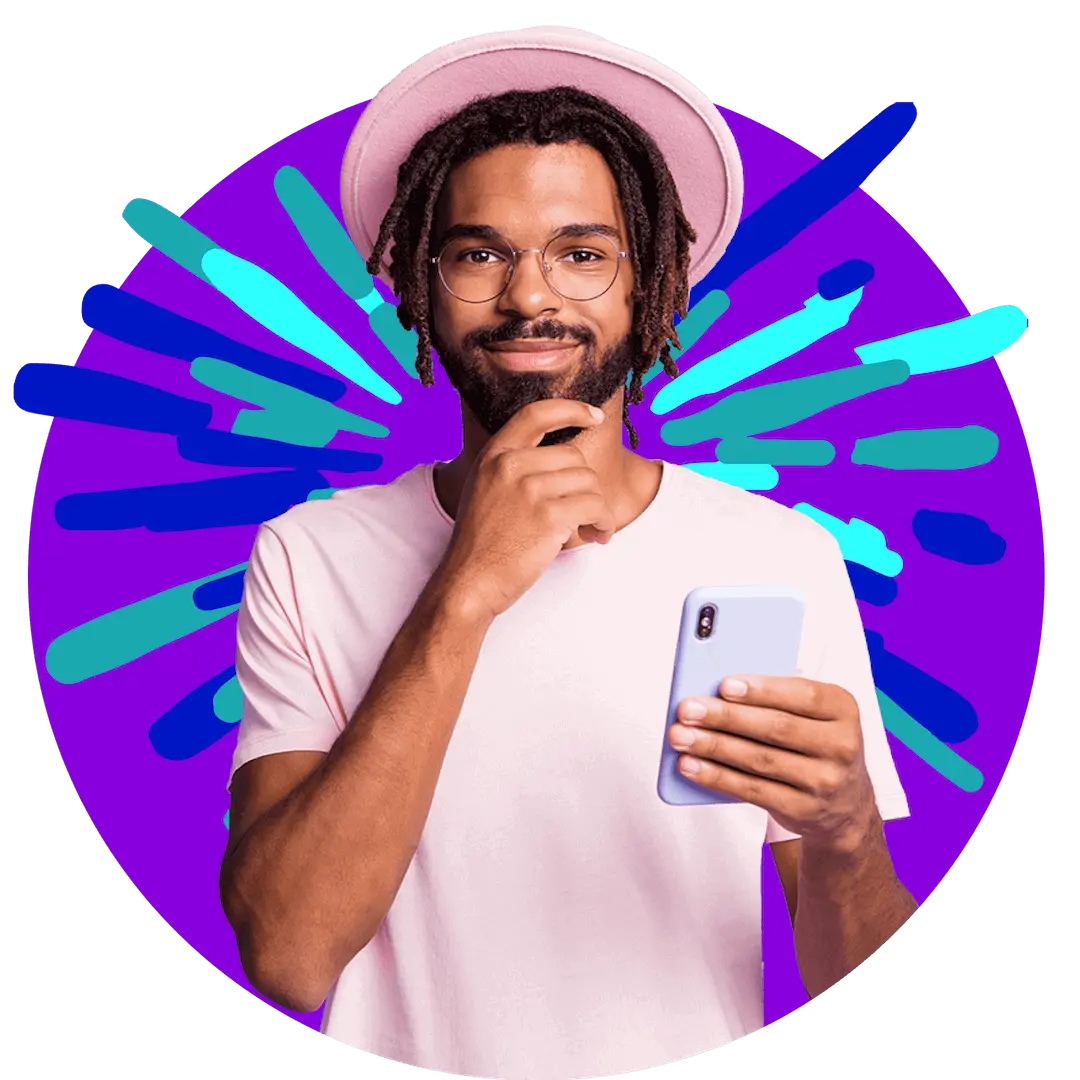
Want more?
Subscribe to our newsletter and get notifications when there’s more to read!
By submitting your details, you consent to us sending you promotional and marketing updates. Please read our Privacy Policy for more information.
