Top Network Problems and Solutions

Last updated: 12 March 2024
Written by: Circles.Life
8 minutes read
Your expert guide to navigating network challenges
Understanding your data needs
Common network issues and solutions
Fixing Network Issues on Android
Fixing Network Issues on iPhone
Tips for Preventing Future Connectivity Problems
Understand When It’s a SIM or Carrier Problem
Other Connectivity Issues & Fixes
Extra tips for optimal connectivity
Need help? Skip the bots!
Join Singapore’s most delightful telco today
Key highlights
● Effortlessly estimate your monthly data needs with Circles.Life's Data Usage Calculator, ensuring your plan aligns with your lifestyle.
● Resolve connectivity issues quickly through simple yet effective troubleshooting steps, from rebooting your device to leveraging WiFi calling.
● Experience unparalleled connectivity with Circles.Life, featuring innovative solutions like the Borderless Plan for seamless international coverage.
Your expert guide to navigating network challenges
Facing network issues on your mobile device can turn from a minor inconvenience to a major blockade in your day-to-day activities, especially in our digitally-driven world.
Whether you're a power user with a comprehensive mobile and SIM package or someone who primarily relies on data, seamless connectivity is non-negotiable.
In this guide, we cover some of the most common network issues faced by mobile users and what you can do to fix them.
Looking to redefine your connectivity experience? Consider switching to Circles.Life's award-winning 5G plan!
Understanding your data needs
Before we tackle common network challenges, it's crucial to assess your data requirements. Our innovative data usage calculator helps you estimate your monthly mobile data consumption, ensuring you're on the right plan to meet your needs without overspending.
Learn more: How To Find The Right Mobile Plan With Circles.Life’s Data Usage Calculator.
Common network issues and solutions
1. No service or signal messages
When your phone struggles to connect to the network, it limits your ability to make calls, send texts, or use data. Here's how to troubleshoot:
Why Does “Mobile Network Not Available” Happen?
This error can appear for several reasons:
Weak coverage
You may be in an area with poor reception or dead zones.
SIM card issues
A damaged, dirty, or improperly inserted SIM can block your phone from connecting.
APN misconfiguration
Incorrect Access Point Name (APN) settings may prevent mobile data access.
Outdated software
Not updating your device’s software can cause compatibility problems with the network.
Temporary network outages
Carrier-side disruptions may also trigger the error.
How to Fix Mobile Network Not Available Error
Restart Your Device
A simple reboot can often refresh your connection. Power off, wait 30 seconds, and turn it back on.
Toggle Airplane Mode
Try to re-establish a network connection to the nearest signal tower by activating Airplane mode, and then deactivating it.
Check Your SIM Card
Ensure that the SIM card is properly seated and clean. Turn off your phone, remove and clean the SIM, then re-insert it and power it on. Consider switching to an eSIM to avoid these hassles - start by comparing the best eSIM plans in Singapore.
Restore Factory Settings
This last resort can resolve the majority of underlying software issues. But remember to back up all your important data before performing a factory reset as this process will erase all personal data from your device.
Locate Network Towers
Aim your phone towards the tower it's connected to. Use platforms like Cell Mapper to find your nearest mobile network in Singapore.
Select Network Operator Manually
Go to your phone’s network settings and choose your carrier manually. This can sometimes force your device to reconnect to the proper network when auto-selection fails.
Update Phone Software
Outdated software can cause compatibility issues. Make sure your device is updated to the latest OS and carrier settings to ensure optimal connectivity.
Reset Network Settings
If you still encounter issues, resetting network settings can clear old configurations that might be blocking your connection. On most phones, this can be found in Settings > General Management > Reset > Reset Network Settings.
Try Another SIM Card
Insert a different SIM to see if the issue lies with your current SIM card. If the problem disappears, you may need a replacement SIM from your carrier.
2. Slow data speeds
● Close Unused Apps: Running apps in the background can hog bandwidth, so make sure to close any apps you are not utilising currently.
● Data Usage Settings: Manage your location and background app refresh settings to conserve data and improve connection quality.
3. Frequent disconnections
● Network Settings Reset: Sometimes resetting your network settings can provide a more stable connection.
● Software Updates: Ensure your device's software and apps are up-to-date for optimal performance.
Fixing Network Issues on Android
When you’re using an Android phone such as Samsung, Oppo, or Xiaomi, network errors like “mobile network not available” or “I lost my 4G network” can often be solved through the following steps:
Resetting Network Settings (Samsung, Oppo, Xiaomi, etc.)
If you’re facing persistent issues, resetting your network settings can help clear out old configurations.
On Samsung devices, go to:
Settings > General Management > Reset > Reset Network Settings.On Oppo/Xiaomi and other Android brands, look under System Settings > Reset Options > Reset Wi-Fi, Mobile & Bluetooth.
This will erase saved Wi-Fi networks, Bluetooth pairings, and APN details, so be prepared to reconnect after the reset.
Check APN Settings on Android
The Access Point Name (APN) defines how your device connects to the internet. If APN settings are missing or incorrect, you may see errors like “cellular network not available.”
Go to Settings > Connections > Mobile Networks > Access Point Names.
Ensure your telco’s official APN is selected.
For Circles.Life Singapore, you can find the correct APN settings here.
Update Carrier Settings & Switch Between 4G/5G
Sometimes, the issue isn’t your phone but the network mode.
Toggle between 4G and 5G under Settings > Connections > Mobile Networks > Preferred Network Type.
If you’re on the MRT or in areas with weaker 5G, switching back to 4G can help stabilize your connection.
Also, check for Carrier Settings Updates under your phone’s software update menu.
Fixing Network Issues on iPhone
Apple users may also face issues like “iPhone unable to join the network WiFi”, “iPhone 7 connectivity issues”, or “iPhone searching for network.” These can often be resolved by:
Restarting your iPhone to refresh the network connection.
Updating iOS and Carrier Settings to ensure compatibility with your telco.
Resetting Network Settings: Go to Settings > General > Reset > Reset Network Settings.
Reinserting your SIM or switching to eSIM for a more stable connection.
If the issue persists, refer to Apple’s official network troubleshooting guide.
Tips for Preventing Future Connectivity Problems
While network issues can happen, you can minimize disruptions with these simple tips:
Keep your device updated: Install the latest OS and carrier updates regularly.
Monitor data usage: Avoid hitting caps that may throttle your speed.
Check coverage maps: Use Circles.Life’s 5G coverage map to ensure you’re within strong signal zones.
Use correct APN settings: Always double-check your APN to avoid blocked data access.
Understand When It’s a SIM or Carrier Problem
Sometimes the problem isn’t your phone at all. It could be the SIM card or the network carrier.
Possible SIM Issues:
Damaged or misaligned SIM card.
Inactive SIM (e.g., after number porting).
Older SIM cards not supporting 4G/5G.
Possible Carrier Issues:
Temporary network outages.
Coverage dead zones (like basements or MRT tunnels).
Line suspension due to billing issues.
If you suspect a SIM issue, request a replacement via Circles.Life SIM support.
Other Connectivity Issues & Fixes
Bluetooth Connectivity Issues
Bluetooth failures often happen due to outdated firmware, interference, or pairing conflicts.
Steps to Fix Bluetooth Issues:
Toggle Bluetooth off and back on.
Forget the paired device and re-pair it.
Restart your device.
Update your OS and Bluetooth firmware.
Wi-Fi Connectivity Issues
Wi-Fi problems like “iPhone unable to join the network WiFi” are usually caused by router misconfiguration, weak signals, or incorrect passwords.
Steps to Fix Wi-Fi Issues:
Restart your router and phone.
Forget the Wi-Fi network and reconnect.
Ensure your phone is set to the correct frequency band (2.4GHz vs 5GHz).
Reset network settings if the issue persists.
Extra tips for optimal connectivity
● Invest in a Signal Booster: Mobile phone signal boosters (or repeaters) scan the surrounding area for available signals, amplify them, and then broadcast the strengthened signals into an area that has a weak or non-existent signal. If your home or workplace is located in an area with poor reception, consider installing one.
● Use Wi-Fi for Phone Calls: If all else fails, make calls or send messages using your Wi-Fi connection rather than a traditional mobile service. If you HAVE to use public Wi-Fi, make sure that you're aware of the potential dangers and safeguard yourself from cybercrimes. Read more in this guide.
Upgrade your digital experience with Circles.Life's 1TB 5G plan today!
Need help? Skip the bots!
For more information on mobile networks or connectivity issues, feel free to chat directly with Circles.Life's award-winning Customer Happiness Experts.
We’re proudly voted #1 for Singapore's Best Customer Service Awards 2022/2023, so you're definitely in good hands!
Join Singapore’s most delightful telco today
We’re not just any telco; we’re a digital-first telco, and our data plans cater to every user's needs!
Circles.Life's eSIM technology also offers a seamless switch and an even more convenient way to manage multiple plans. With eSIM, you can activate your plan instantly without physical SIM cards, perfect for frequent travellers or anyone looking to simplify their digital life.
Ready for a network that truly understands your needs? Explore Circles.Life's 5G and Borderless Plan now.
Related Blogs
Understand what 5G, AI, and AR mean for our future. Learn how these technologies are reshaping connectivity, gaming, and everyday experiences.
We help you decide between GOMO and Circles.Life with a detailed comparison of ✓Network Coverage ✓5G ✓Data Plans ✓Roaming ✓Customer Support ✓Number Portability, and more.
Reliable but affordable Roaming is necessary when travelling overseas, which makes choosing the right plan crucial. Both Circles.Life and GOMO offer competitive options, but the real question is: which one gives you more for your money? Let’s compare.
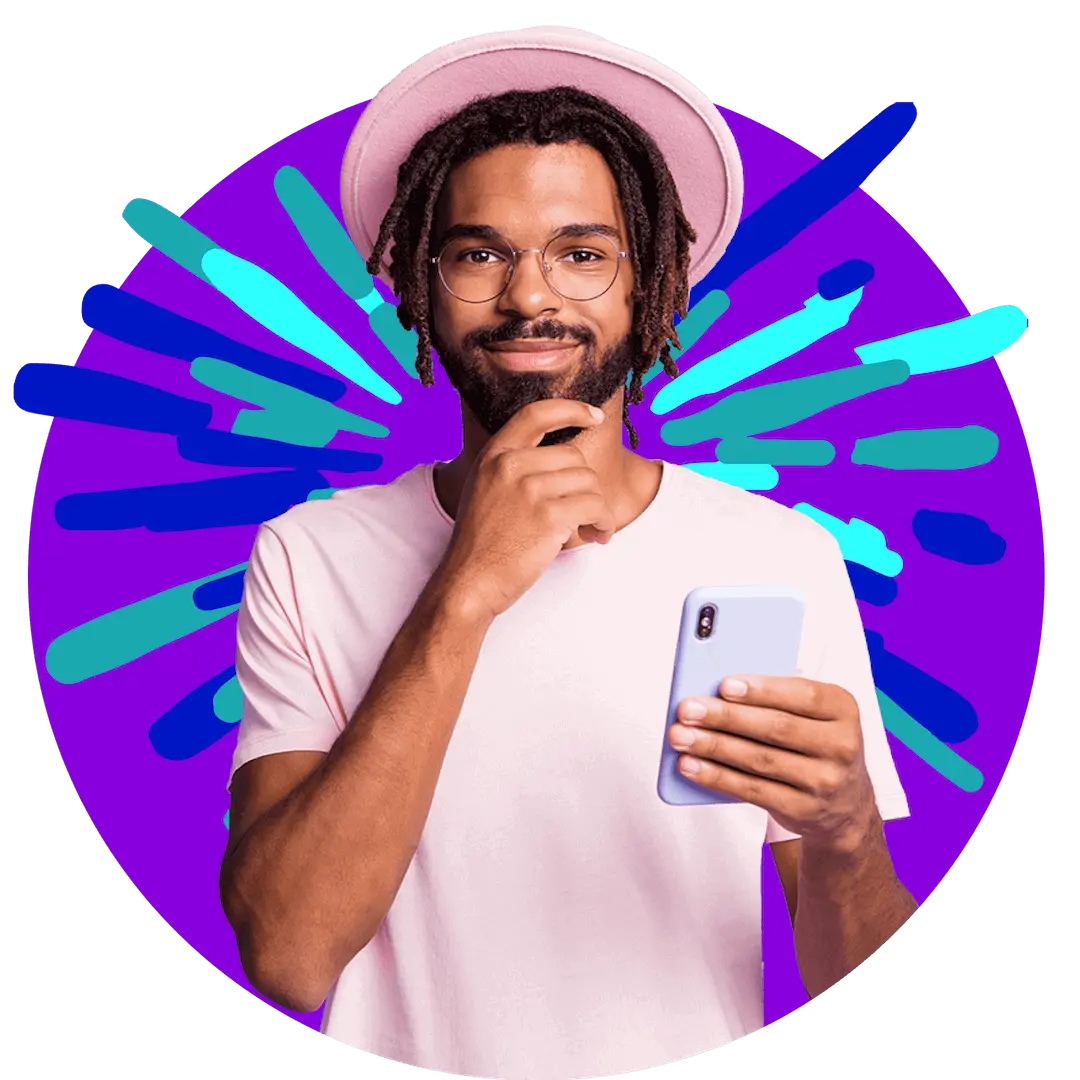
Want more?
Subscribe to our newsletter and get notifications when there’s more to read!
By submitting your details, you consent to us sending you promotional and marketing updates. Please read our Privacy Policy for more information.