Step-by-Step Guide to Transfer eSIM to an iPhone/Android Device

Last updated: 30 Jan 2025
Written by: Circles.Life
3 minutes read
Switching to a new phone is always exciting, but transferring an eSIM (embedded SIM) can feel a little complicated. Whether you’re upgrading to the latest iPhone, switching between Android and iOS, or just exploring new devices, this step-by-step guide will walk you through the process of transferring your eSIM with ease.
By the end of this guide, you’ll know how to transfer an eSIM to another phone, whether you're moving to a new iPhone, transferring from iPhone to Android, or vice versa. Let's get started!
What Is an eSIM, and Why Transfer It?eSIM Basics
An eSIM (short for "embedded SIM") is a digital SIM card built directly into your phone. Unlike traditional physical SIM cards, eSIMs aren’t removable and allow you to configure your cellular plan digitally, often by scanning a QR code. Many modern smartphones now support eSIM technology, making it simpler to switch carriers or devices.
Rapid Growth in eSIM Adoption
Consumer adoption of eSIM technology has seen significant growth. According to Trusted Connectivity Alliance, in 2023, eSIM profile downloads more than doubled globally, increasing by 109% compared to the previous year. This surge was primarily driven by the North American market, where the availability of eSIM-only smartphones prompted mobile operators to adopt 'digital-first' strategies. Adoption rates also doubled across Asia and Western Europe.
Source: Expansion of eSIM-Compatible DevicesAccording to Statista, as of 2023, there were 231 eSIM-capable consumer devices available worldwide, with nearly 140 of these being smartphones. This expansion reflects the growing integration of eSIM technology across various mobile devices, including smartphones, connected cars, and wearables.
Source:Consumer Awareness and SatisfactionA survey conducted in 2024 revealed that only 35% of respondents were aware of eSIM technology. Among those aware, 39% were actively using eSIMs on their devices. Notably, over 90% of eSIM users reported being "very satisfied" or "satisfied" with their eSIM services, citing benefits such as flexibility in switching carriers, the ability to have multiple carriers on a single device, simplified setup, and enhanced security.
Source: Counterpoint Research
Benefits of Transferring Your eSIM
Retain Your Existing Number: Keep your current phone number and contacts without interruption when switching devices.
Maintain Your Data Plan: Continue using your current carrier plan without worrying about compatibility issues.
Save Time and Hassle: Skip the need to order or replace a physical SIM card, making the transition much quicker.
Now that you understand the benefits, let's explore how to transfer your eSIM to a new phone.
How to Transfer eSIM to Another Phone
General Steps for eSIM Transfer
No matter which device you’re switching to, transferring an eSIM generally involves these steps:
Contact Your Carrier: Notify your carrier that you want to transfer your eSIM to a new phone. They’ll provide you with a QR code or activation details.
Verify Device Compatibility: Ensure both your old and new phones support eSIM functionality. Most newer smartphones, including iPhones and various Android devices, are eSIM-compatible.
Deactivate the eSIM on Your Old Phone: Follow the carrier’s instructions to deactivate the eSIM on your old device. This step ensures that it can be activated on your new phone without issues.
Activate the eSIM on Your New Phone: Use the QR code or activation details from your carrier to set up the eSIM. Most new devices have a straightforward interface to guide you through the installation process.
Transfer eSIM to a New iPhone
Upgrading to a newer iPhone? Apple makes it easy to transfer your eSIM.
Connect both iPhones to Wi-Fi.
On the new iPhone, go to Settings > Cellular > Add Cellular Plan.
Select Transfer From Another iPhone and follow the on-screen prompts.
Confirm the transfer on your old iPhone. The eSIM will deactivate on the old phone and activate on the new one seamlessly.
Transfer eSIM from iPhone to Android
Switching from iPhone to an Android device requires a couple of additional steps.
On the iPhone, go to Settings > Cellular, select your eSIM plan, and choose Remove Cellular Plan to disable it.
Contact your carrier to request eSIM activation instructions for your Android device.
Scan the QR code provided by your carrier using the Android device’s eSIM setup tool (usually found under Settings > Connections > SIM Card Manager).
Follow the prompts to complete the activation process.
Comparing eSIM Transfer Methods
Troubleshooting eSIM Transfers
Common Issues and the Solution
Pro Tip
“Before initiating the transfer, confirm the new device is running the latest software version. Software updates often provide fixes for compatibility and performance issues.”
Tips for a Smooth eSIM Transfer
Backup Your Data: Always backup your important data to the cloud or an external storage device before starting the transfer process.
Verify Compatibility: Confirm with your carrier that the new device supports their eSIM technology. While most modern smartphones do, it’s better to be sure.
Have Carrier Info Handy: Keep your carrier account details, QR codes, and customer service number within reach for a hassle-free experience.
Your eSIM Transfer Journey Starts Here
Switching to a new phone shouldn’t disrupt your connectivity. With this guide, you’re fully equipped to transfer your eSIM to another phone, whether it’s an iPhone-to-iPhone upgrade, a switch from iPhone to Android, or any other scenario.
Simplify your transition further by exploring Circles.Life’s eSIMs. Our hassle-free plans and excellent support ensure the smoothest mobile experience possible.
Common Questions About eSIM Transfer
Can You Transfer an eSIM to a New Phone?
Yes, you can transfer an eSIM to a new phone as long as the new device supports eSIM. Contact your carrier for activation steps and ensure compatibility before transferring.
How to Transfer an eSIM to a New iPhone?
Simply go to Settings > Cellular > Add Cellular Plan on your new iPhone and follow the prompts. Apple’s intuitive interface makes the process seamless.
Can You Transfer an eSIM from iPhone to Android?
Absolutely! However, this typically requires additional steps. You’ll need to disable the eSIM on your iPhone, request a new activation code from your carrier, and follow setup instructions on your Android device.
Share
RECOMMENDED
Comparing Circles.Life vs Singtel vs StarHub? We break down their data plans, 5G coverage, roaming perks, pricing, and customer benefits to help you find the best mobile plan for your needs.
Explore the data roaming plans in Singapore & compare options from top providers. Discover why Circles Life’s Borderless Plan could be ideal for you.
To stay connected while traveling, there are three main options: using a travel eSIM, activating a roaming plan, or purchasing a local SIM card.
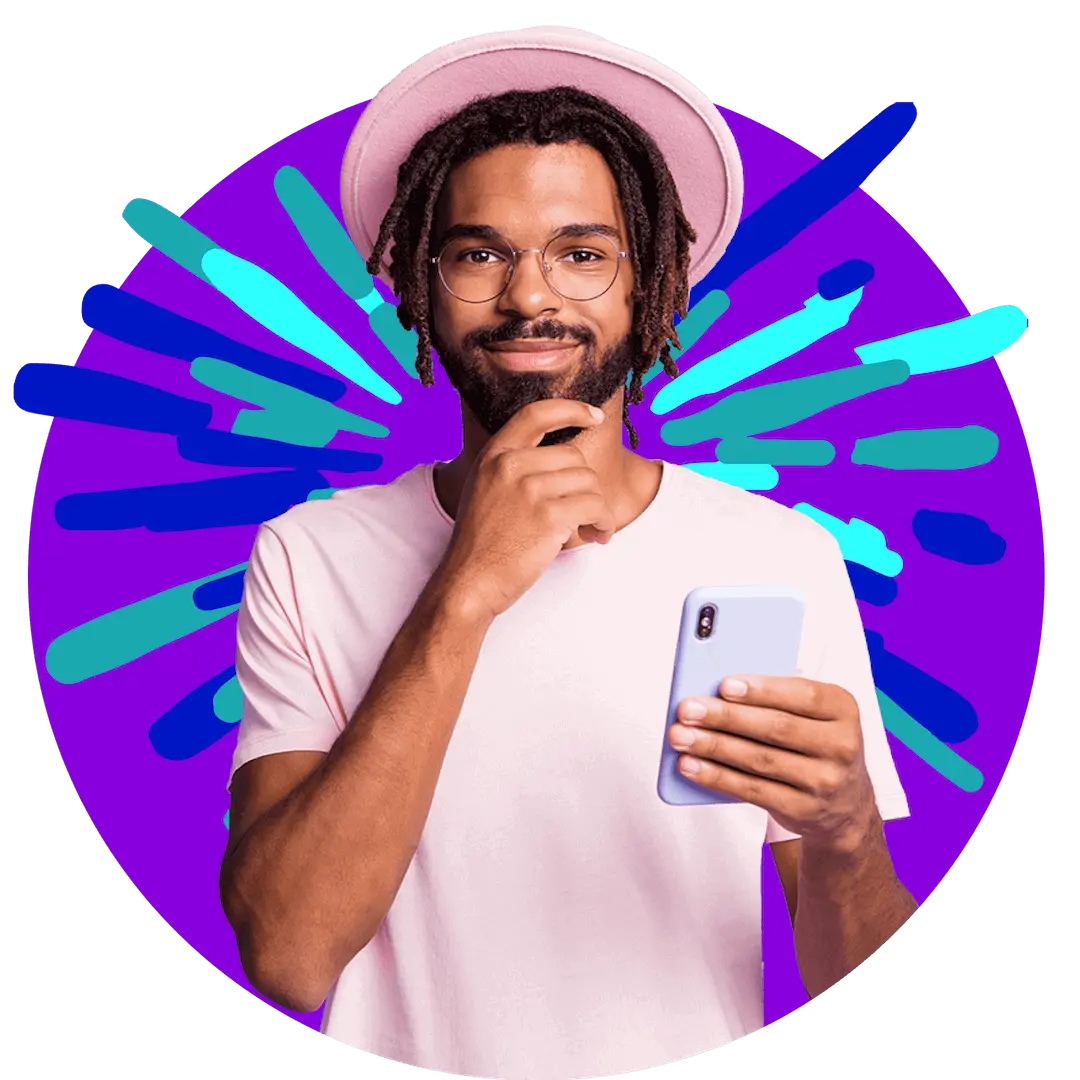
Want more?
Subscribe to our newsletter and get notifications when there’s more to read!
By submitting your details, you consent to us sending you promotional and marketing updates. Please read our Privacy Policy for more information.