How to Activate eSIM on iPhone and iPad: eSIM Guide
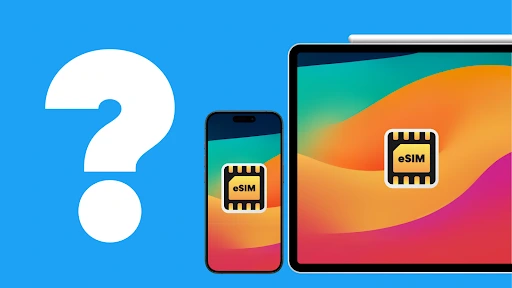
Last updated: 02 January 2026
Written by: Circles.Life
6 minutes read
Key Takeaways
What is an eSIM and Why Use It?
Check if Your iPhone or iPad Supports eSIM
How to Activate eSIM on iPhone
How to Activate eSIM on iPad
Latest 4G & 5G eSIM Plans Singapore
Manage Multiple eSIMs on iPhone
Troubleshooting eSIM Installation
Final Thoughts: eSIM is the Future of iPhone Connectivity
In 2025, eSIM has become the new standard for Apple devices, replacing traditional physical SIM cards. The number of eSIM installations globally is expected to increase from 1.2 billion in 2021 to 3.4 billion by 2025.
An eSIM is a virtual SIM card that works as an alternative to a physical SIM card. You can install and activate a mobile plan on your iPhone or iPad within a few minutes, without needing a physical card.
Setting up an eSIM is faster, more flexible, and ideal for anyone upgrading to a new iPhone, switching carriers, or traveling overseas. Whether you receive your eSIM through a QR code, a carrier app, or a manual activation code, the setup process is simple once you know where to start.
This guide helps you understand how an eSIM works, the steps to enable it on an iPhone, how to activate an eSIM, and how to troubleshoot common eSIM-related issues.
Key Takeaways
Compatible across Apple devices – learn how to activate eSIM on both iPhone and iPad.
Multiple setup options - install eSIM manually, via QR code, or transfer from another iPhone easily.
Future-ready connectivity - eSIM offers flexibility, faster activation, and hassle-free switching between carriers.
What is an eSIM and Why Use It?
An eSIM (embedded SIM) is a digital version of the traditional SIM card, built directly into your iPhone or iPad. It performs the same function as a physical SIM but offers much more flexibility.
Here’s why eSIM is becoming the future of mobile connectivity:
It allows you to store multiple numbers or data plans on one device — great for work, personal, or travel use.
You can switch networks instantly, without visiting a store or handling SIM trays.
It’s ideal for travelers, letting you activate a local data plan in another country without changing your primary line.
eSIM is future-proof — with Apple’s latest iPhones in some regions shipping without a physical SIM slot entirely.
Did you know? Apple’s move to eSIM-only devices started with the iPhone 14 series in the U.S., and similar rollouts are expected in other markets by 2026.
Check if Your iPhone or iPad Supports eSIM
Before you begin, it’s important to make sure your device supports eSIM technology. Most newer Apple devices already do, but it’s best to confirm before starting the setup process.
iPhone models that support eSIM:
iPhone XS, XR, and all later models (including SE 2nd Gen, 3rd Gen, and the entire iPhone 11–15 lineup).
iPad models that support eSIM:
iPad Pro (3rd generation and later, both 11-inch and 12.9-inch models)
iPad Air (3rd generation and later)
iPad (7th generation and later)
iPad mini (5th generation and later)
To check if your device supports eSIM:
Open Settings.
Tap Mobile Data or Cellular.
If you see an option that says Add eSIM or Add Cellular Plan, your device is eSIM-compatible.
Did you know? Apple’s latest iPhones in some regions, such as the U.S., now ship without a physical SIM slot, relying entirely on eSIM, a sign of where mobile connectivity is headed globally.
How to Activate eSIM on iPhone
Scan a QR Code from Your Carrier
If you’re wondering how to use eSIM on iPhone, one of the easiest ways on how to activate your eSIM on iPhone is by scanning a QR code provided by your carrier.
Step-by-step guide:
Open Settings on your iPhone.
Tap Mobile Data or Cellular.
Select Add eSIM or Add Cellular Plan.
Choose Use QR Code and scan the code your carrier sent via email or message.
Follow the on-screen instructions to complete setup.
If prompted, enter a confirmation code (provided by your carrier).
Once activated, your eSIM profile will appear under Cellular Plans in Settings.
Must-have requirements before you begin:
An active email account registered with your carrier (they usually send the QR code there).
A stable internet connection (Wi-Fi or 4G/5G) to download and activate your eSIM.
An eSIM-compatible iPhone (iPhone XS or newer).
Battery charged to at least 30% to prevent interruptions.
The QR code from your carrier, sent via email, app, or customer portal.
Did you know? More than 60% of new mobile plan activations in Singapore now happen via eSIM QR codes, eliminating the need for store visits entirely.
eSIM Activation by Carrier App
If your carrier offers an app, you can activate your eSIM directly through it — no QR code required. This is one of the most seamless ways to get connected, especially for Circles.Life users.
Step-by-step guide:
Download your carrier’s official app (for example, the Circles.Life app).
Log in using your registered mobile number or account details.
Look for the Activate eSIM or Set Up eSIM option within the app.
Follow the on-screen instructions to install your eSIM profile.
Wait for activation to complete. This usually takes just a few minutes.
Must-have requirements before eSIM Activation:
Download your carrier’s official app (e.g., Circles.Life, Singtel, StarHub).
Have an active carrier account linked to your mobile number.
Ensure a stable internet connection (Wi-Fi or mobile data) during activation.
Confirm your device is eSIM-compatible (iPhone XS or later).
Keep your device charged above 30%.
Be ready to verify your account. Some carriers send a one-time password (OTP) via email or SMS.
Transfer eSIM from Another iPhone
If you’re upgrading to a new iPhone and wondering how to transfer your eSIM to your new iPhone, you can do it in just a few steps directly from your old device - no need to contact your carrier or request a new QR code.
Step-by-step guide:
Place both iPhones side by side.
On your new iPhone, go to Settings → Mobile Data → Add eSIM → Transfer from Nearby iPhone.
On your old iPhone, confirm the transfer when prompted.
Wait for the process to complete — this can take a few minutes.
Once done, your eSIM will appear under Cellular Plans on the new device.
Requirements Before eSIM Activation by Carrier App:
Both iPhones must be eSIM-compatible (iPhone XS or later).
Both devices must run iOS 16 or later (iOS 17 recommended for smoother transfers).
Maintain a stable Wi-Fi or mobile data connection on both phones.
Ensure both phones have at least 30% battery.
Keep devices close together throughout the process.
Use the same Apple ID or carrier account on both devices for verification.
Be prepared to verify via OTP if required by your carrier.
Did you know? iPhone-to-iPhone eSIM transfers are now supported in more than 80 countries, and Apple reports a 95% success rate when both devices are on the latest iOS version.
How to Install eSIM in iPhone Manually
If your carrier has provided a manual activation code instead of a QR code or app setup, you can still install your eSIM by entering the details directly into your iPhone settings.
Step-by-step guide:
Open Settings on your iPhone.
Tap Mobile Data or Cellular, then select Add eSIM.
Choose Enter Details Manually.
Enter the SM-DP+ address, Activation Code, and Confirmation Code provided by your carrier.
Tap Next and wait for your iPhone to download and activate the eSIM profile.
Once complete, your new eSIM will appear under Cellular Plans.
Must-have Requirements before Manual eSIM Activation:
An active carrier account that supports eSIM activation.
A manual activation code from your carrier (includes SM-DP+ address and codes).
A stable internet connection (Wi-Fi or mobile data).
An iPhone XS or later running the latest iOS version.
At least 30% battery to prevent interruption.
How to Activate eSIM on iPad
One of the biggest advantages of Apple’s eSIM technology is the ability to manage several plans on a single device. If you’re wondering how many eSIM can be used in iPhone, most iPhone models can store eight or more eSIM profiles and keep two active at the same time - perfect for separating personal, work, and travel lines.
Setting up an eSIM on your iPad works much like on an iPhone — quick and wireless, without needing a physical SIM card.
Step-by-step guide:
1. Open Settings → Mobile Data → Add eSIM.
2. Choose one of the following options:
Scan QR Code provided by your carrier.
Use Carrier App, such as Circles.Life, to install automatically.
Enter Details Manually, using the activation codes supplied by your carrier.
3. Follow the prompts and wait for the eSIM to activate.
Once activated, your iPad will connect to your data plan automatically. You can manage multiple eSIMs under Settings → Mobile Data Plans if you use different profiles for work or travel.
Latest 4G & 5G eSIM Plans Singapore
Here’s a quick look at the latest Circles.Life eSIM plans for 2025. Whether you need fast 5G speeds, flexible data, or simple roaming, these plans are designed to fit every lifestyle.
Plan Name | Monthly Price | Data Allowance | Network | Key Features |
4G SIM-Only Plan | $10.80 | 350 GB | 4G | Free 1GB roaming across 7 popular countries, unlimited talktime |
5G Core Plan | $6.70 (reverts to $15/mo after the first month) | 670 GB | 5G | High-speed 5G data, free 8GB roaming across 7 popular countries, unlimited talktime, unlimited queries on CirclesAI |
5G Most Unrestricted Plan | $14.50 (reverts to $18/mo after 3 months) | 800 GB | 5G | High-speed 5G data, free 12GB roaming across 7 popular countries, unlimited talktime, unlimited queries on CirclesAI |
5G Plus Plan | $16.50 (reverts to $22/mo after 3 months) | 1 TB | 5G | Perfect for heavy data users and video streaming, free 15GB roaming across 7 popular countries, unlimited talktime, unlimited queries on CirclesAI |
Last updated: 19 December 2025
Manage Multiple eSIMs on iPhone
One of the biggest advantages of Apple’s eSIM technology is the ability to manage several plans on a single device. iPhones can store eight or more eSIM profiles and keep two active at the same time — perfect for separating personal, work, and travel lines.
How to manage and switch between eSIMs:
Open Settings → Mobile Data or Cellular.
Under SIMs, you’ll see all your active and stored eSIM profiles.
Tap on a plan name to rename it (e.g., “Work”, “Personal”, “Japan Trip”).
Choose Default Line to set which number to use for calls, SMS, and data.
Toggle on or off the eSIMs you want active.
Tips for smooth eSIM management:
Keep only one data line active to avoid network conflicts.
Label each eSIM clearly so you don’t mix up your work or travel lines.
You can delete or deactivate a profile anytime. It won’t affect your other stored eSIMs.
Troubleshooting eSIM Installation
Even though setting up an eSIM is usually quick and seamless, you might occasionally run into minor issues during activation. Most can be resolved in just a few steps.
Common eSIM issues and fixes:
QR code not scanning
Ensure your camera lens is clean and well-lit.
Double-check that the QR code is valid and not expired.
Restart your iPhone and try again.
Activation failed
Confirm your Wi-Fi or mobile data connection is stable.
Check with your carrier to make sure your eSIM plan is active.
Delete the incomplete eSIM profile and re-add it.
No network signal after setup
Go to Settings → Mobile Data → Network Selection, and toggle Automatic off then back on.
If the issue persists, restart your phone or contact your carrier for re-provisioning.
When to contact your carrier: If your eSIM profile won’t download, or activation repeatedly fails, reach out to your carrier’s support team. They can reissue your QR code or verify your account settings.
Final Thoughts: eSIM is the Future of iPhone Connectivity
The eSIM revolution is here to stay. Apple’s latest iPhone models already ship without SIM slots in certain markets, signaling the company’s full commitment to digital SIM technology. For users, that means easier switching, faster activation, and more flexibility, especially when traveling.
Whether you’re activating a new Circles.Life plan or transferring your eSIM to a new device, the process is now smoother than ever. With 5G connectivity expanding and carriers offering better roaming options, eSIM ensures you stay connected wherever you go.
Related Blogs
Discover the full specifications, features, and review of Apple iPhone 16E (SE 4). Learn about its display, processor, camera, battery, and latest upgrades.
Learn how to enable or disable data roaming on your iPhone with this comprehensive guide. Step-by-step instructions for iPhone models, FAQs, and tips for managing roaming settings.
Curious about the iPhone 16e? We answer your biggest questions about Apple's latest release, from its features and capabilities to its affordable price, when it’s going to be available in Singapore, and how you can purchase it through Circles.Life. Read on to find out if it’s the right upgrade for you.
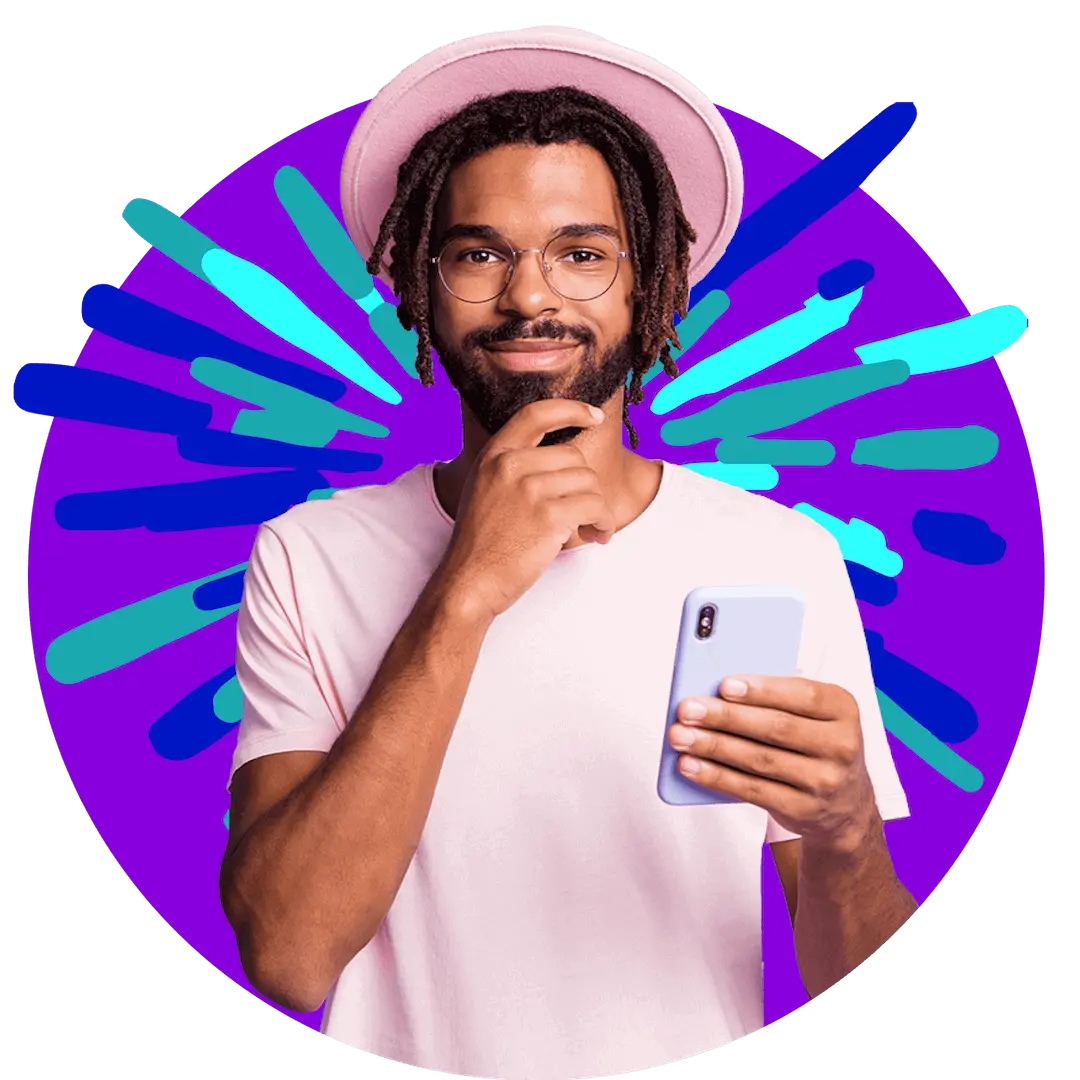
Want more?
Subscribe to our newsletter and get notifications when there’s more to read!
By submitting your details, you consent to us sending you promotional and marketing updates. Please read our Privacy Policy for more information.