How to hide photos on your phone
Published Date 2022-10-09
Written by Circles.Life
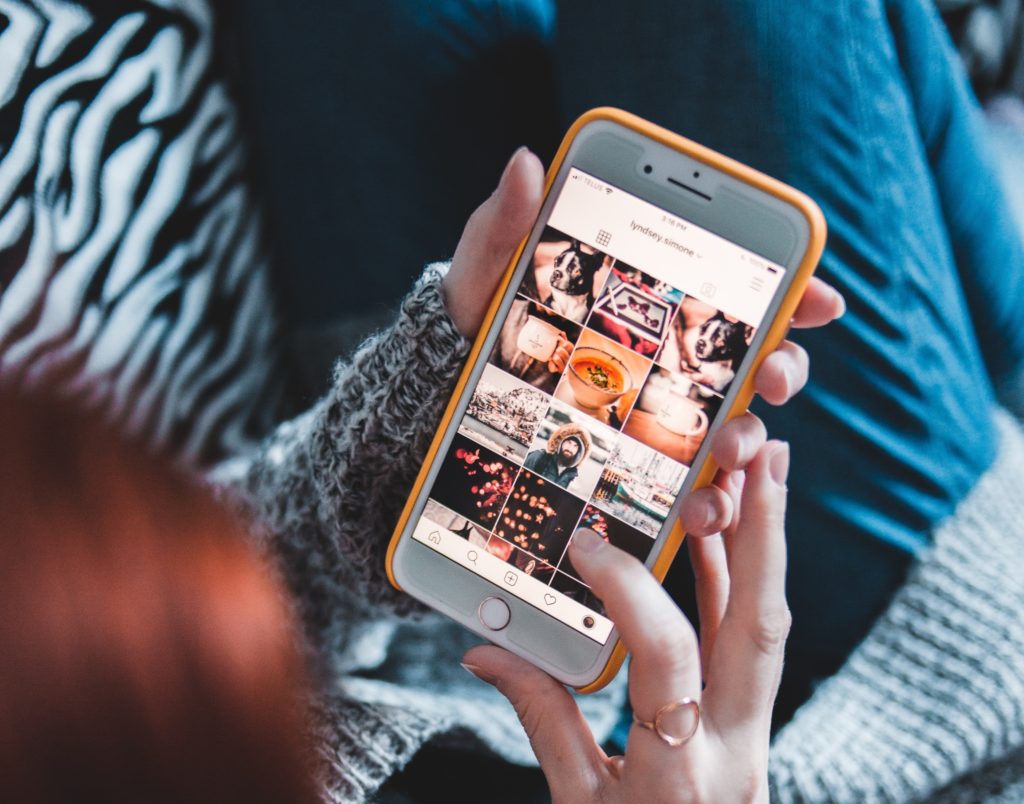
Whether you’re sharing a recently taken photo with someone or letting someone use your phone to send a quick message, the last thing you’d want is for anyone to stumble upon any sensitive media files on your phone.
To prevent that from happening, it’s crucial that you’re safe guarding your private photos and videos so nobody will accidentally see them. Luckily, whether you’ve got an Android or iOS device, it’s relatively simple to hide your media files.
At Circles.Life, we’ve put together a few tips and tricks to ensure that your media files are protected on your devices.
Hiding photos on your iPhone
Just know that when you hide images on your iPhone, they’ll automatically move to a Hidden Album and won’t be viewable on your library on in your other albums. If you’ve got iOS 14 or later, you can also turn off the Hidden Album so the photos are completely hidden.
Here’s how you go about hiding photos on your iPhone:
1. Open your photos
2. Choose the photo or video that you’d like to hide
3. Tap the more button (the button with the three ellipses), and tap hide
4. Confirm that you’d like to hide the photo or video and it’ll automatically go to your Hidden Album
Want to unhide your photo or video? Here’s how you’d do so:
1. Open photos and tap albums
2. Scroll down and you should see hidden under utilities
3. Unlock your Hidden Album with either Face ID or Touch ID
4. Tap the photo or video that you’d like to unhide and then tap the more button (the button with the three ellipses) before tapping unhide.
Looking for the hidden album with all your hidden images?
1. Open photos
2. Go ahead and tap albums
3. Scroll down and you should see the Hidden Album under utilities.
If you’d like to turn off the Hidden Album, you’d need to:
1. Go to settings before tapping photos
2. Select turn off Hidden Album
Once you turn off your hidden album, you won’t be able to see it in Photos. If you don’t turn it off, the album is visible by default.
Hiding photos on your Android
If you’ve got an Android Device, the gallery app (Google Photos) used comes with a locked folder that allows you to hide photos and videos with ease. Here’s how you’ll go about doing it:
1. Open Google Photos
2. Select the Library tab
3. Tap on Utilities and you’ll find the suggestion Set Up Locked Folder on the menu.
4. Go ahead and tap Get Started and you’ll just need to authenticate to access the Locked Folder.
Once you’ve set up your Locked Folder, there are two ways to add Media Files. You can either do it through the media library or do it as a single photo.
To do it through the media library, you’ll:
1. Head to Google Photos and open the Photos tab
2. Multi-select media files that you’d like to hide.
3. Tap the menu with three dots at the top
4. Select Move to Locked Folder
If you’ve got an older version of the Android, you can also move your images to Archive instead. You’ll be able to access this Archive folder from Google Photos but the contents won’t show up in any of your other feeds.
Using other apps
If you prefer to use apps to ensure that your photos and videos are well-protected, there are also plenty of apps out there for you to choose from. Here are some suggestions:
1. Simple Gallery Pro
While you’ll need to pay for it, it’s easy to use and you can hide photos with a pattern, PIN or fingerprint.
2. CameraV
If you’d like more professional protection, this app is what you need. It’s great for making sure that your documents are safe and secure. It even has a panic option which deletes all app contents immediately during an emergency.
Why should you hide your photos?
There are a plethora of reasons why you might want to hide your photos as this can range from anything from wanting to protect your privacy, to safeguarding images and videos that are private and personal.
In addition, you may also want to hide your photos as your letting your child play with it occasionally, or you constantly have friends and family that like snooping through your photo gallery.
Hiding photos on your phone
As seen from the above, both Android and iPhone devices make it easy for you to hide photos on your phone. While iPhone devices have a Hidden Album, Android devices allow you to set up a locked folder. With these nifty features, you won’t have to worry about individuals accidentally seeing your private photos and images.

Switch to Australia’s Most Trusted Mobile Plan Provider
Offer ends in
00
day
00
hr
00
min
00
sec
10GB
$20.00
Includes Data Rollover Data rollover lets you carry over any unused data at the end of the month, over to your next month.
No-lock in contracts
Unlimited calls and text
International Roaming and International Dialing packs available**
30GB
$30.00
$25.00
For 6 months*
Includes Data Rollover Data rollover lets you carry over any unused data at the end of the month, over to your next month.
No-lock in contracts
Unlimited calls and text
International Roaming and International Dialing packs available**
50GB
60GB
$40.00
$35.00
For 6 months*
Includes Data Rollover Data rollover lets you carry over any unused data at the end of the month, over to your next month.
No-lock in contracts
Unlimited calls and text
International Roaming and International Dialing packs available**
100GB
$50.00
$40.00
For 6 months*
Includes Data Rollover Data rollover lets you carry over any unused data at the end of the month, over to your next month.
No-lock in contracts
Unlimited calls and text
International Roaming and International Dialing packs available**
250GB
$70.00
$65.00
For 6 months*
Includes Data Rollover Data rollover lets you carry over any unused data at the end of the month, over to your next month.
No-lock in contracts
Unlimited calls and text
International Roaming and International Dialing packs available**
*Offer ends 16/08/2024. All for use in Australia. Personal use only and not a broadband replacement. Plans auto renew every month. Roll over your unused base data monthly and build up to a massive 500GB. Data will not expire while plan remains the same, but may be lost if plan is upgraded or downgraded. On selected plans only. T&Cs apply, refer to our Critical Information Summaries and General Terms.
**Additional charges and T&Cs apply for International Roaming and International Dialing.

Switch to Australia’s Most Trusted Mobile Plan Provider
Offer ends in
00
day
00
hr
00
min
00
sec
*Offer ends 16/08/2024. All for use in Australia. Personal use only and not a broadband replacement. Plans auto renew every month. Roll over your unused base data monthly and build up to a massive 500GB. Data will not expire while plan remains the same, but may be lost if plan is upgraded or downgraded. On selected plans only. T&Cs apply, refer to our Critical Information Summaries and General Terms.
**Additional charges and T&Cs apply for International Roaming and International Dialing.
Share
RECOMMENDED
What to look out for in a student mobile plan
Roam with a little piece of home. Whether for business or leisure, being able to make calls, send texts, and access the internet while abroad is crucial.
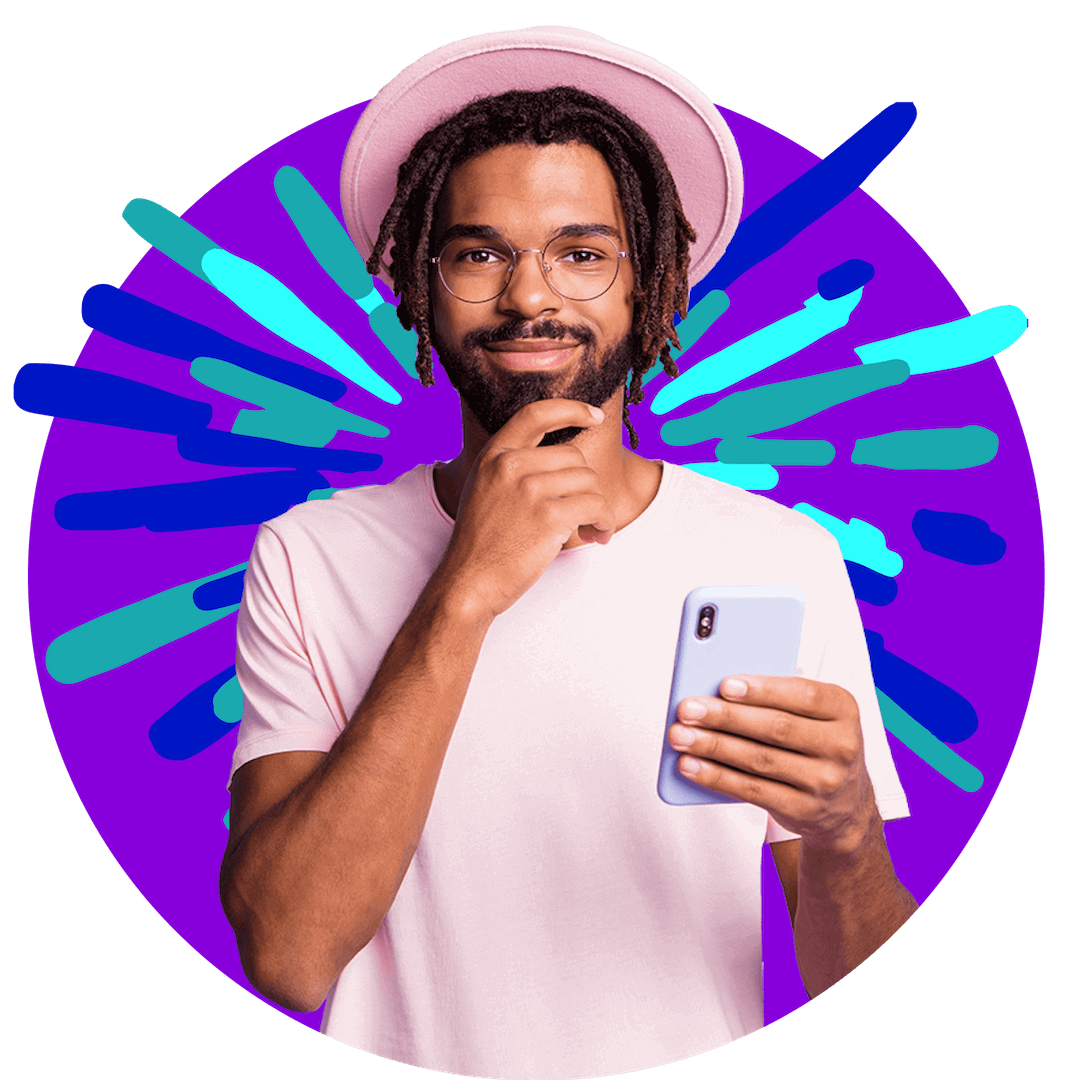
Want more?
Subscribe to our newsletter and get notifications when there’s more to read!
We are Circles.Life
Acknowledgement of Country | Circles.Life acknowledges and pays respect to the past, present and future Traditional Custodians and Elders of this land where we work and live. We celebrate stories, culture and traditions of Aboriginal and Torres Strait Islander Elders of all communities who also work and live on this land.
Acknowledgement of Country | Circles.Life acknowledges and pays respect to the past, present and future Traditional Custodians and Elders of this land where we work and live. We celebrate stories, culture and traditions of Aboriginal and Torres Strait Islander Elders of all communities who also work and live on this land.
About Circles.Life
Media Centre
Network and Coverage
Customer Exclusives
Blog
Mobile Network Coverage
Customer Support
Contact
Outage Checker
Circles Mobile App
FAQs
Report a Security Issue
How Circles Work
3G Network Switch Off
Payment Assistance Policy
Privacy & Legal
Critical Information Summaries
Promotional T&Cs
Privacy Policy
© 2022 Circles.Life Australia
383 George Street, Sydney, NSW 2000

