Guide to Fix Common Smartphone Issues: Android & iPhone

Last updated: 30 June 2025
Written by: Circles.Life
7 minutes read
Introduction
10 Common Android Phone Problems and Their Fixes
10 Common iPhone Problems and Their Fixes
Do You Know?
Smartphone Issue Statistics in Singapore
When to Visit a Professional Repair Centre
Tips to Prevent Smartphone Issues in the Future
Common Myths About Smartphone Troubleshooting
Useful Tools and Settings for Diagnosing Issues
How Circles.Life Helps with Mobile Performance
When to Replace Your Phone Instead of Repairing It
How to Handle Software Glitches During OS Updates
What to Do When Bluetooth or Wi-Fi Doesn’t Work
Troubleshooting App-Specific Issues
Is It Your Phone—or Your SIM?
Should You Factory Reset Your Phone?
Final Thoughts: Be Your Own Mobile Tech Expert
Introduction
Smartphones have become our everyday lifelines—used for everything from work and communication to navigation, banking, and entertainment. But like any technology, they can run into problems. Whether you're using an Android phone or an iPhone, understanding how to troubleshoot these issues can save you a trip to the repair shop and get you back online quickly.
In this guide, we’ll walk you through the most common smartphone issues, explain why they happen, and offer step-by-step solutions. We’ll also provide tips on how to keep your phone running smoothly and when it's time to call in expert help.
10 Common Android Phone Problems and Their Fixes
1. Battery Draining Too Fast
Issue: Your phone’s battery is depleting quickly—even when you're not using it heavily.
Fix:
Lower screen brightness or enable adaptive brightness.
Check battery usage in Settings and disable or uninstall high-drain apps.
Turn off GPS, Bluetooth, or Wi-Fi when not in use.
Enable Battery Saver mode.
Update to the latest Android version.
If the issue persists, replace the battery if it's more than two years old.
2. Apps Crashing Repeatedly
Issue: Apps on your phone are crashing or failing to launch.
Fix:
Go to Settings > Apps > [App Name] > Storage > Clear Cache on Android.
Update the app via the Google Play Store.
Reinstall the app.
Check for Android OS updates.
3. Slow Performance
Issue: Your Android phone lags when switching between apps or loading screens.
Fix:
Delete unnecessary apps and large media files.
Disable animations under Developer Options.
Install a lightweight launcher if your device is old.
Factory reset as a last resort.
4. Overheating Issues
Issue: Your device becomes hot to the touch during regular use.
Fix:
Avoid using your phone while charging.
Don’t game or stream for extended periods without breaks.
Remove the phone case to let heat dissipate.
Restart your phone and close unused apps.
Search phrases like why is my phone overheating or how to prevent overheating phones have spiked recently, showing this is a growing concern among users.
5. Connectivity Problems (Wi-Fi/Bluetooth)
Issue: Wi-Fi drops out or Bluetooth doesn’t pair.
Fix:
Toggle Airplane Mode ON and OFF.
Reset network settings.
Reboot the router or move closer to it.
Forget and reconnect to the network.
6. Touchscreen Not Responding
Issue: Your screen doesn’t respond to taps or gestures.
Fix:
Clean the screen with a microfiber cloth.
Restart the phone using the power button.
Remove screen protectors that may interfere with sensitivity.
Boot in Safe Mode to check for app conflicts.
7. Camera Not Working or Crashing
Issue: The camera app won’t open or crashes instantly.
Fix:
Force stop the camera app and clear its cache.
Update the camera app or the phone’s OS.
Use a third-party camera app to test hardware functionality.
8. Phone Freezing or Lagging
Issue: The phone becomes unresponsive or freezes randomly.
Fix:
Hold the power button for 10 seconds to force a reboot.
Update all apps and the OS.
Remove apps that run heavy background services.
9. Google Play Store Not Working
Issue: You can’t download or update apps.
Fix:
Clear the cache and data of the Google Play Store.
Ensure background data is enabled.
Re-sync your Google account.
10. Storage Running Out
Issue: “Storage full” notifications appear constantly.
Fix:
Delete duplicate photos and videos.
Use cloud storage (Google Drive, OneDrive).
Uninstall unused apps.
Move media to an SD card if available.
10 Common iPhone Problems and Their Fixes
1. iPhone Not Charging Properly
Issue: The device doesn’t charge when plugged in.
Fix:
Clean the charging port with a soft brush or compressed air.
Use an Apple-certified cable.
Try a different outlet or charger.
2. iPhone Stuck on Apple Logo
Issue: You see the Apple logo but the phone won’t boot.
Fix:
Force restart: Press and release Volume Up > Volume Down > Hold Power button.
Use Recovery Mode via iTunes or Finder.
3. Battery Draining Quickly
Issue: iPhone battery draining fast even with minimal use.
Fix:
Go to Settings > Battery > Battery Health & Charging.
Disable Background App Refresh.
Enable Low Power Mode.
Check for iOS 16 battery drain issues and update accordingly.
4. Frozen or Unresponsive Screen
Issue: Screen is stuck and unresponsive.
Fix:
Force restart as above.
Ensure the screen is clean and dry.
Update your iOS.
5. Wi-Fi Not Connecting
Issue: Wi-Fi won’t connect even when available.
Fix:
Reset Network Settings.
Forget and reconnect to the network.
Restart your modem/router.
6. iPhone Overheating
Issue: iPhone becomes hot during regular use.
Fix:
Avoid using apps like GPS and gaming simultaneously.
Don’t leave your phone in direct sunlight.
Close background apps.
7. iPhone Not Updating iOS
Issue: You can’t download or install the latest iOS.
Fix:
Free up storage space.
Ensure you're connected to Wi-Fi.
Plug into a charger and try again.
8. Apps Not Opening or Crashing
Issue: Apps force close or won’t launch.
Fix:
Delete and reinstall the app.
Update your iOS.
Restart your device.
9. iPhone Camera Black Screen
Issue: Camera app opens but shows a black screen.
Fix:
Switch between front and rear cameras.
Force quit the app and reopen.
Restart your iPhone.
10. Face ID Not Working
Issue: You can’t unlock your phone with Face ID.
Fix:
Ensure your face is not obstructed.
Reposition your face in different lighting.
Re-scan your Face ID in settings.
Do You Know?
78% of users report experiencing battery drain within the first year of purchase.
Over 60% of smartphone issues are app-related and fixable with a clear cache on Android.
iPhone issues have grown in complexity with each iOS update—especially around Face ID and battery optimization.
Smartphone Issue Statistics in Singapore
According to a 2023 survey by Canalys, more than 38% of smartphone users in Singapore experience at least one recurring software issue every three months. The top three reported issues include battery drain, app crashes, and Wi-Fi disconnection, with Android users reporting marginally more frequent problems than iPhone users. This makes basic troubleshooting knowledge essential for smooth digital experiences.
When to Visit a Professional Repair Centre
Not all smartphone problems can be fixed at home. Here's how to tell if it's time to consult an expert:
Your phone doesn't power on after trying multiple charging cables.
Your touchscreen remains unresponsive even after a full factory reset.
Water damage is visible inside the SIM or charging port area.
Persistent overheating occurs even in safe environments.
Battery bulging or device warping is detected.
In these cases, visit your phone manufacturer's authorized repair center to avoid voiding warranties.
Tips to Prevent Smartphone Issues in the Future
Prevention is better than repair. Follow these tips to reduce the risk of common Android and iPhone problems:
Keep your software updated: Always install iOS or Android updates promptly.
Avoid overheating: Keep your phone out of direct sunlight and hot cars.
Charge smartly: Avoid leaving your device plugged in overnight daily.
Clear cache on Android regularly to reduce lag and app crashes.
Delete unused apps: Free up storage and boost speed.
Use only trusted chargers to prevent charging port issues.
Common Myths About Smartphone Troubleshooting
There’s a lot of misinformation online. Here’s what you should know:
Myth: Closing all background apps improves performance.
Reality: Most modern smartphones manage background apps efficiently. Force closing too often may worsen battery life.
Myth: Using your phone while charging damages the battery.
Reality: This only applies if you’re using counterfeit chargers or batteries.
Myth: More RAM always equals better performance.
Reality: Performance depends on software optimization, processor, and storage speed, not just RAM.
Useful Tools and Settings for Diagnosing Issues
Most smartphones come with built-in tools you can use before heading to the service center:
Android: Use Device Care or My Device diagnostic apps to check battery health and app performance.
iPhone: Navigate to Settings > Battery > Battery Health & Charging to monitor degradation.
Use Safe Mode (Android) or Reset Settings (iOS) to isolate misbehaving apps.
How Circles.Life Helps with Mobile Performance
As a digital-first telco, Circles.Life ensures you get more than just coverage. Their SIM-only plans (updated May 2025) come with built-in perks that improve smartphone usability:
5G-ready SIMs for faster updates and downloads.
Circles.AI for ChatGPT-powered troubleshooting assistance.
Bill waiver and support credits in cases of prolonged device downtime.
No-contract flexibility, allowing users to upgrade their plan if issues arise with older devices.
When to Replace Your Phone Instead of Repairing It
Sometimes the best fix is an upgrade. Consider replacing your device if:
The repair cost exceeds 50% of a new phone's price.
Your phone no longer receives software updates (especially critical security patches).
Battery life drops to under 50% of original capacity despite calibration.
Apps regularly crash or are unsupported due to older OS versions.
For users looking to switch, Circles.Life partners with selected resellers offering discounts on new devices when bundled with SIM-only plans.
How to Handle Software Glitches During OS Updates
One of the most frustrating smartphone problems is when something goes wrong during a system update. If your phone freezes or reboots unexpectedly mid-update, here’s what you can do:
On iPhone:
Connect your iPhone to a computer with iTunes or Finder (macOS).
Enter Recovery Mode by pressing and holding the appropriate button combination.
Choose Update (not Restore) to reinstall iOS without deleting data.
On Android:
Boot into Recovery Mode using your manufacturer’s button combo.
Select Clear Cache Partition, then reboot.
If stuck in a boot loop, consider flashing firmware manually (only if you're experienced) or seeking help from your device's support team.
These issues often happen due to poor battery levels, storage space shortages, or interrupted downloads—so prepare properly before triggering large updates.
What to Do When Bluetooth or Wi-Fi Doesn’t Work
Connectivity issues can come and go but often stem from device settings or software bugs. Try the following steps:
General Fixes for Both Android and iPhone:
Toggle Airplane Mode on and off.
Forget the network or device and reconnect.
Reset Network Settings (under Settings > System or General > Transfer or Reset).
Advanced Tip: If you use a VPN, disable it and test the connection. Some VPNs interfere with device-level networking.
Troubleshooting App-Specific Issues
Sometimes the problem lies not with your phone—but a single buggy app. If you experience crashes, freezing, or unresponsiveness:
Update the app from Google Play or the App Store.
Clear app cache (Android only): Settings > Apps > [App Name] > Storage > Clear Cache.
Offload or reinstall (iPhone): Settings > General > iPhone Storage > [App Name] > Offload App.
Check for known bugs on the developer’s site or forums like Reddit.
For mission-critical apps (e.g., payment or productivity tools), keep backups or alternative apps available.
Is It Your Phone—or Your SIM?
If you experience issues like no signal, call drops, or message failures, it might not be your phone—it could be your SIM card:
Reinsert the SIM to ensure proper contact.
Try using your SIM in another device to rule out hardware faults.
Replace the SIM if it’s old (typically >4–5 years) or physically damaged.
eSIM users should check whether the profile is correctly installed or activate it again via their telco’s app.
With Circles.Life, switching between physical SIM and eSIM is easy and can be done in minutes via the app—no store visits required.
Should You Factory Reset Your Phone?
When all else fails, a factory reset can solve persistent issues. But it should be your last resort due to data loss risks. Before resetting:
Backup your data using Google One or iCloud.
Remove accounts (especially Google/Apple IDs) to avoid lockouts.
Only restore apps selectively after the reset to avoid reinstalling the problematic ones.
Factory resets are most effective for:
Battery problems caused by rogue background processes
Malicious apps or adware
Slow performance from bloated systems
Final Thoughts: Be Your Own Mobile Tech Expert
From battery drain and overheating to app crashes and unresponsive screens, most smartphone issues are easily solvable with the right knowledge. Whether you use Android or iPhone, learning to fix these common problems empowers you to keep your device performing at its best.
Circles.Life customers can go a step further—with plans that offer AI support and real-time help, you’re never stuck with a frozen screen or Face ID not working again. Explore Circles.Life mobile plans designed for smart users who like solving problems—not waiting on hold.
Need more help? Visit our Help Center or download the Circles.Life app for 24/7 support.
Share
RECOMMENDED
Step-by-step guide to calling a Hong Kong landline or mobile: Dial 001-852-Area Code-Landline or 001-852-8-digit Mobile Number.
Compare the best SIM-Only plans in Singapore. Discover the cheapest, family-friendly, and most data-packed options for all mobile data users.
Discover the top foldable phones of 2025 from Samsung, Apple, Oppo & more. Compare features, display, and performance for buyers in Singapore.
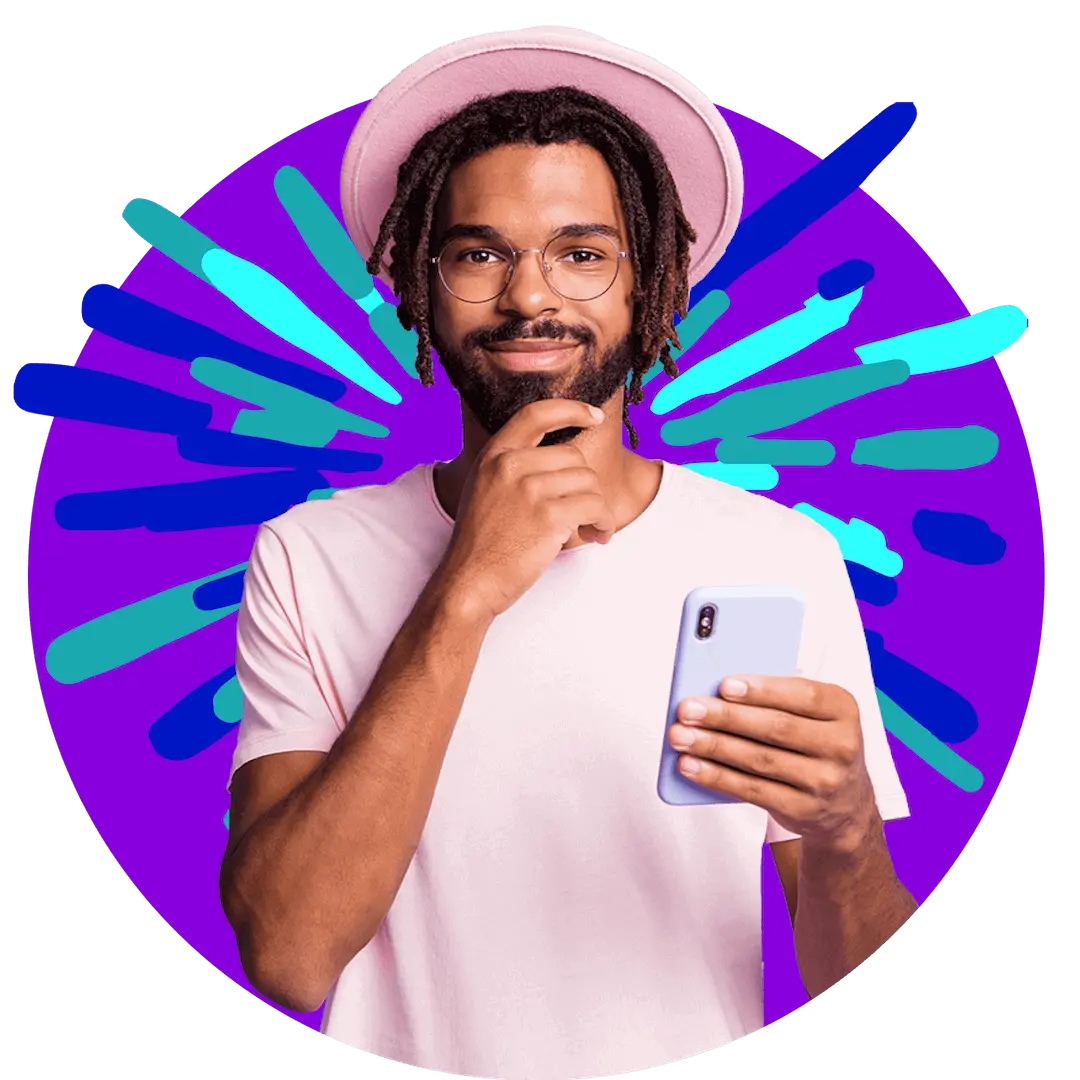
Want more?
Subscribe to our newsletter and get notifications when there’s more to read!
By submitting your details, you consent to us sending you promotional and marketing updates. Please read our Privacy Policy for more information.