How to Set Up eSIM on Samsung Phones: Galaxy S, Z Fold, Flip & More
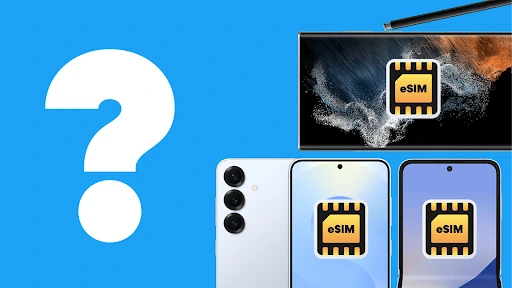
Last updated: 17 October 2025
Written by: Circles.Life
5 minutes read
eSIM technology has quickly become standard across Samsung’s flagship devices, from the Galaxy S series to the Z Fold, Z Flip, and Note models. As physical SIM cards fade out, Samsung users are embracing eSIM for its simplicity and flexibility.
With an eSIM, there’s no need to handle tiny SIM trays or visit a store to switch networks. Everything happens digitally: you can activate your plan instantly, use dual SIMs for work and travel, and manage multiple lines directly from your phone.
This blog walks you through four simple ways to set up eSIM on your Samsung Galaxy — whether you’re scanning a QR code, using your carrier’s app, transferring from another device, or adding it manually.
What is an eSIM and Why Use It on Samsung?
An eSIM (embedded SIM) is a digital version of the traditional SIM card, built directly into your Samsung phone or tablet. It lets you activate a mobile plan without needing to insert a physical SIM: simply scan, download, and connect.
Here’s why eSIM is changing the way Samsung users stay connected:
Convenience: No need for physical SIM swaps. Activate your plan instantly, wherever you are.
Flexibility: Store multiple profiles for personal, work, or travel use and switch between them anytime.
Eco-friendly: Reduces plastic waste and packaging from physical SIMs.
Ideal for travelers: Add a local data plan abroad without removing your main number.
Future-proof: eSIM is now standard in Samsung’s latest devices, ensuring seamless global connectivity.
Did you know? Samsung first introduced eSIM support with the Galaxy S20 series, and by 2025, nearly all premium and mid-range Galaxy models (including the latest Z Fold and Z Flip) now come eSIM-ready.
Check if Your Samsung Galaxy Supports eSIM
Before setting up your eSIM, you’ll need to confirm that your Samsung device supports it. While most newer Galaxy models include eSIM functionality, certain regional or carrier versions may differ.
Samsung Galaxy phones with eSIM support:
Galaxy S Series: S20, S21, S22, S23, and S24 (including Plus and Ultra variants)
Galaxy Z Series: Z Fold2, Z Fold3, Z Fold4, Z Fold5, Z Flip3, Z Flip4, Z Flip5
Galaxy Note Series: Note20 and Note20 Ultra
Other models: Selected Galaxy A series (A54, A73, A90) in certain regions
Samsung tablets with eSIM:
Galaxy Tab S7, S8, and S9 models (LTE/5G variants)
To check if your Samsung phone supports eSIM:
Open Settings → Connections → SIM Manager.
Tap Add Mobile Plan or Add eSIM.
If you see this option, your phone supports eSIM activation.
Note: Some carrier-locked or region-specific versions may have eSIM disabled by default. If you don’t see the eSIM option, check for software updates or contact your carrier for confirmation.
How to Activate eSIM on Android (Samsung Galaxy Phones)
Scan a QR Code from Your Carrier
The most common and convenient way to set up your Samsung eSIM is by scanning a QR code provided by your mobile carrier.
Step-by-step guide:
Go to Settings → Connections → SIM Manager → Add Mobile Plan.
Choose Scan QR Code when prompted.
Use your camera to scan the QR code sent by your carrier (via email, SMS, or app).
Follow the on-screen instructions to complete the download and activation process.
Once installed, your new eSIM will appear under SIM Manager with your mobile plan name.
Must-have requirements before you begin:
An active eSIM-compatible plan from your carrier.
A stable Wi-Fi or mobile data connection for activation.
The QR code issued by your carrier.
A fully charged device (30% battery or higher).
Set Up eSIM via Carrier App
If your mobile carrier offers an official app, you can activate your eSIM directly through it — no QR code required. This is often the easiest and fastest method, especially for Circles.Life customers.
Step-by-step guide:
Download your carrier’s official app from the Galaxy Store or Google Play Store (e.g., Circles.Life app).
Open the app and log in with your registered mobile number or account details.
Look for the Activate eSIM or Set Up eSIM option.
Follow the prompts to complete installation.
Wait a few moments for your Samsung device to download and activate your eSIM profile.
Must-have requirements before you begin:
Ensure your Samsung software is up to date.
Have your carrier login credentials ready.
Maintain a stable internet connection (Wi-Fi or 4G/5G).
Make sure your phone is charged above 30%.
Some carriers may require OTP verification for added security.
Transfer eSIM from Another Samsung Device
If you’re switching to a new Samsung Galaxy phone, you can transfer your eSIM seamlessly from your old device — no need to contact your carrier or request a new QR code.
Step-by-step guide:
Make sure both Samsung devices are nearby, powered on, and connected to Wi-Fi.
On your new device, go to Settings → Connections → SIM Manager → Add eSIM → Transfer from another device.
Follow the prompts on both devices to authorize the transfer.
Wait for the process to finish — it usually takes a few minutes.
Once done, your new phone will show the activated eSIM profile in SIM Manager.
Must-have requirements before you begin:
Both Samsung devices must support eSIM (Galaxy S20 or later).
Stable Wi-Fi or mobile data connection on both phones.
Carrier support for eSIM transfers — most major providers now offer this.
Devices should be on the latest One UI / Android version.
Steps to Install eSIM Manually on Samsung
If your carrier provides a manual activation code instead of a QR code or app setup, you can install the eSIM manually on your Galaxy device. This option is common for users setting up international or business eSIM profiles.
Step-by-step guide:
Go to Settings → Connections → SIM Manager → Add Mobile Plan.
Select Enter Details Manually instead of scanning a QR code.
Enter the SM-DP+ address and Activation Code provided by your carrier.
Tap Next and follow the prompts to install and activate your eSIM.
Once completed, your new mobile plan will appear under SIM Manager.
Must-have requirements before you begin:
Your carrier’s activation details (SM-DP+ address, activation, and confirmation codes).
A stable internet connection (Wi-Fi or 5G).
Correct carrier or regional compatibility — not all eSIMs work across regions.
Your device should be fully charged and running the latest One UI/Android update.
Circles.Life Latest 4G & 5G eSIM Plans
If you’re ready to experience eSIM convenience, Circles.Life offers flexible plans that combine speed, value, and zero-hassle setup. All plans are compatible with Samsung’s eSIM-enabled devices.
Plan Name | Monthly Price | Data Allowance | Network | Key Features |
4G SIM-Only Plan | $10.80 | 350 GB | 4G | Free 1GB roaming across 7 popular countries, unlimited talktime |
5G Core Plan | $12 (reverts to $15/mo after 3 months) | 400 GB | 5G | High-speed 5G data, free 8GB roaming across 7 popular countries, unlimited talktime, access to paid AI models with CirclesAI - GPT-5, Google Gemini, and Perplexity Sonar |
5G Most Unrestricted Plan | $14.50 (reverts to $18/mo after 3 months) | 800 GB | 5G | High-speed 5G data, free 12GB roaming across 7 popular countries, unlimited talktime, access to paid AI models with CirclesAI - GPT-5, Google Gemini, and Perplexity Sonar |
5G Plus Plan | $16.50 (reverts to $22/mo after 3 months) | 1 TB | 5G | Perfect for hotspot tethering and video streaming, free 15GB roaming across 7 popular countries, unlimited talktime, access to paid AI models with CirclesAI - GPT-5, Google Gemini, and Perplexity Sonar |
Last updated: 16 October 2025
Manage Multiple eSIMs on Samsung Galaxy
Samsung makes it easy to store and manage multiple eSIM profiles on one device. This is ideal if you use different numbers for work and personal use, or if you want to add a local plan while traveling.
How eSIM management works:
Samsung phones can store several eSIM profiles, but only one can be active at a time (alongside one physical SIM if installed).
You can label each eSIM (e.g., “Work,” “Travel,” or “Personal”) for quick identification.
Switching between profiles takes just a few taps in SIM Manager.
How to switch or manage your eSIMs:
Go to Settings → Connections → SIM Manager.
Under eSIMs, select the plan you want to activate.
Tap Turn On to enable it, or Turn Off to deactivate.
Use Preferred SIM settings to assign which plan handles calls, messages, and data.
Rename each eSIM for easier tracking (e.g., “Circles SG” or “Japan Trip”).
Tips for managing multiple eSIMs effectively:
Keep only one eSIM active for mobile data to avoid connectivity issues.
When traveling, deactivate your home eSIM to prevent roaming charges.
If you frequently switch plans, store backup QR codes or carrier credentials securely.
Troubleshooting eSIM Installation
If your Samsung eSIM setup doesn’t go as planned, don’t worry. Most issues are easy to fix with a few quick steps.
Common issues and solutions:
QR Code Not Scanning
Ensure the code is clear and not cropped or blurry.
Clean your camera lens or increase lighting.
Try taking a screenshot of the QR code and enlarging it on another device for easier scanning.
eSIM Activation Failed
Check your internet connection (Wi-Fi or mobile data).
Make sure your plan is active with your carrier.
Restart your phone and retry the activation process.
No Network Signal After Installation
Go to Settings → Connections → SIM Manager → Network Operators and refresh available networks.
Turn Airplane Mode on, then off to force network re-registration.
Reboot your device if needed.
If your eSIM profile fails to download or activate after multiple attempts, contact your carrier’s support. They can reissue your QR code or verify your plan’s eSIM compatibility.
Final Thoughts: eSIM is the Future of Samsung Connectivity
eSIM technology is transforming the way Samsung users connect and manage their mobile plans. With the Galaxy S, Z Fold, and Z Flip series now fully eSIM-ready, switching networks or adding data plans takes just minutes — no SIM tray, no waiting, and no hassle.
Samsung’s move toward eSIM-first devices reflects a broader global shift to digital connectivity. Whether you’re using one number for work and another for personal calls, or switching to a local plan while traveling, eSIM gives you the flexibility to stay connected anywhere.
With Circles.Life’s 4G and 5G eSIM plans, activation is instant and can be done right from your phone. You can get connected in minutes — safely, quickly, and entirely from your phone.
Related Blogs
A complete preview of the Samsung Galaxy S26 Pro. Design, performance, cameras, battery, pricing, release date, and more.
Discover the latest rumours and leaks about the Samsung Galaxy S26 Edge, including release date, specs, camera upgrades, and more.
Discover the latest rumours and leaks about the Samsung Galaxy S26 Ultra, including release date, specs, camera upgrades, and more.
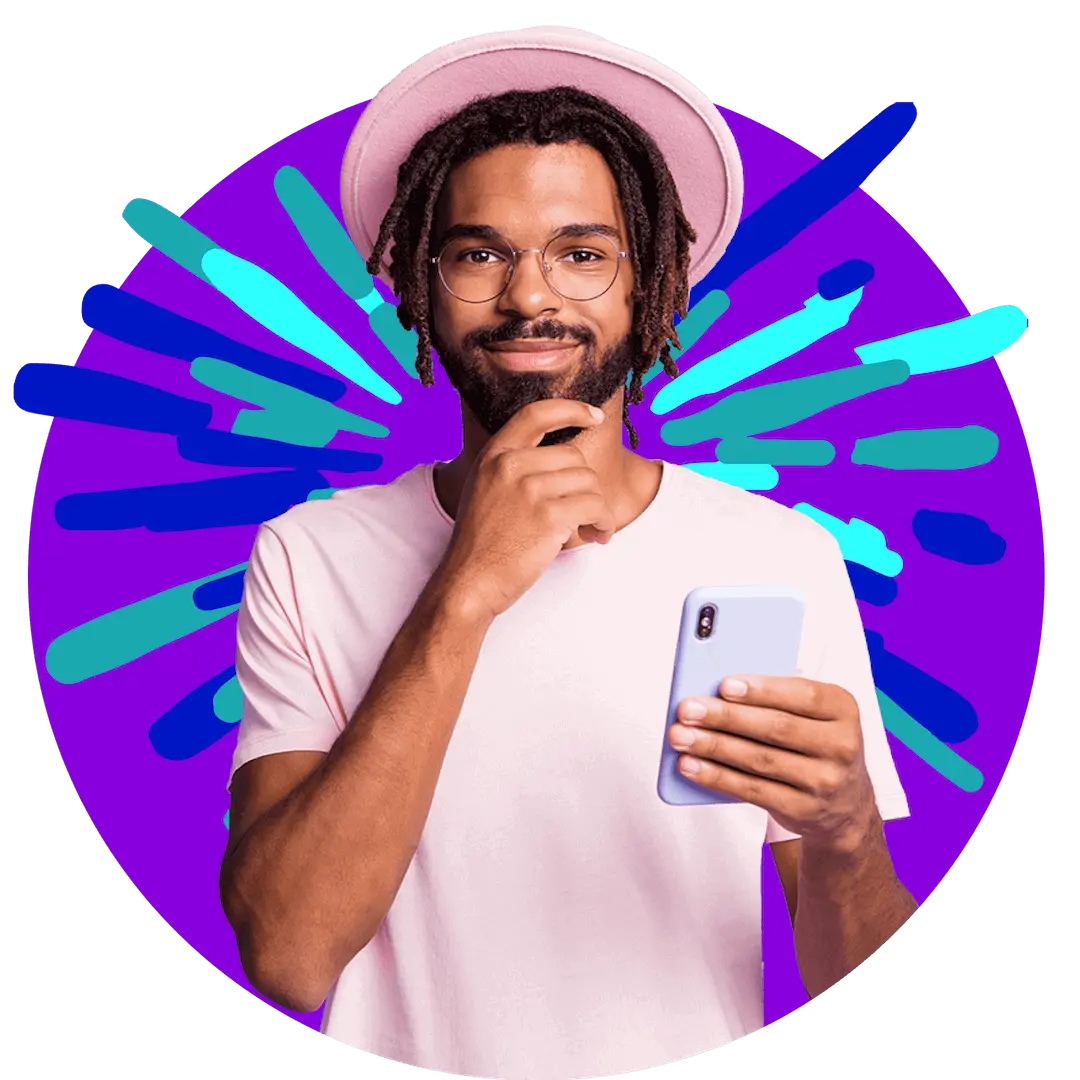
Want more?
Subscribe to our newsletter and get notifications when there’s more to read!
By submitting your details, you consent to us sending you promotional and marketing updates. Please read our Privacy Policy for more information.