WiFi Calling Explained: Make Better Calls Anywhere, Anytime

Last updated: Apr 14, 2025
Written by: Circles.Life
7 minutes read
How Does Wi-Fi Calling Work?
Is WiFi Calling Free?
WiFi Calling vs Traditional Calling
Advantages & Disadvantages of Wi-Fi Calling
Which Devices Support Wi-Fi Calling?
How to Enable Wi-Fi Calling on Your Device
Wi-Fi Calling for International Calls: What You Need to Know
Free WiFi Calling Apps: Do They Work Without Internet?
Can You Call Without WiFi or Mobile Data?
Should You Keep WiFi Calling On or Off?
FAQs About WiFi Calling
Who Benefits from Wi-Fi Calling?
Individuals in Low Signal Areas: Users residing or working in locations with poor cellular coverage can experience enhanced call quality through Wi-Fi Calling.
International Travelers: When abroad, making calls over Wi-Fi can help avoid international roaming charges, depending on your carrier's policies.
Remote Workers: Professionals working from home or remote locations can maintain reliable communication without dependence on cellular networks.
How Does Wi-Fi Calling Work?
Wi-Fi calling utilizes Voice over Internet Protocol (VoIP) technology to route voice calls over a Wi-Fi network. When a user makes a call, the voice data is transmitted through the internet to the carrier's network, which then connects the call to the recipient. This process allows for voice communication without the need for a traditional cellular connection. Wikipedia+9Intermedia | Intermedia+9Mint Mobile+9
Is an App Required?
No, Wi-Fi calling is typically built into most modern smartphones and does not require a separate application. Users can enable this feature through their device's settings, and it integrates seamlessly with the phone's native dialer.
Is WiFi Calling Free?
WiFi calling usually doesn’t cost extra, especially for domestic calls. It uses your existing mobile plan—so minutes and messages are deducted just like a regular call.
However, costs can vary based on your carrier and where you’re calling:
Local Calls via WiFi: Generally billed the same as regular calls, or free if included in your plan.
International Calls via WiFi: Charges depend on your provider’s international calling rates. Some carriers may treat WiFi calls made abroad as local calls, while others apply roaming charges.
Circles.Life Tip: Always check your carrier’s terms, especially if you’re travelling. Some providers offer roaming add-ons that make WiFi calling a budget-friendly choice while overseas.
WiFi Calling vs Traditional Calling
While both methods connect your voice to another phone, the main difference lies in the network they use:
What about apps like WhatsApp?
Those are VoIP (Voice over IP) apps that also use the internet for calls but unlike WiFi calling, they don’t use your regular mobile number. Both the caller and receiver must have the app installed. WiFi calling, on the other hand, works natively on your phone and doesn’t require the other party to do anything special.Advantages & Disadvantages of Wi-Fi Calling
Wi-Fi Calling offers several benefits and some limitations to consider:
Which Devices Support Wi-Fi Calling?
Device compatibility for Wi-Fi Calling varies across carriers. Below is a summary for each:
Wi-Fi Calling is supported on a wide range of devices, but compatibility can depend on both the device model and the carrier.
iPhone Models:
Android & Samsung Devices:
How to Enable Wi-Fi Calling on Your Device
Wi-Fi Calling on Android Devices
To activate Wi-Fi Calling on an Android smartphone:
Connect to a Wi-Fi Network:
Ensure your device is connected to a stable Wi-Fi network.
Access Settings:
Open the Settings app on your device.
Navigate to Wi-Fi Calling:
The path may vary depending on your device model and Android version. Common navigation routes include:
Settings > Network & Internet > Mobile Network > Advanced > Wi-Fi Calling
Settings > Connections > Wi-Fi Calling
Enable Wi-Fi Calling:
Toggle the switch to turn on Wi-Fi Calling.
You may be prompted to enter or confirm your emergency address for 911 purposes.
Note: The exact steps can vary based on the device manufacturer and carrier. If you don't see the Wi-Fi Calling option, your carrier might not support it, or your device may need a software update.
Wi-Fi Calling on iPhone (iOS)
To enable Wi-Fi Calling on an iPhone:
Connect to a Wi-Fi Network:
Ensure your iPhone is connected to a Wi-Fi network.
Access Settings:
Open the Settings app.
Navigate to Wi-Fi Calling:
Tap on Phone.
Select Wi-Fi Calling.
Enable Wi-Fi Calling:
Toggle on Wi-Fi Calling on This iPhone.
A prompt will appear; tap Enable to confirm.
You might need to enter or confirm your emergency address.
Once activated, you'll see "Wi-Fi" next to your carrier name in the status bar when Wi-Fi Calling is in use.
Wi-Fi Calling on Samsung Phones
For Samsung Galaxy devices:
Connect to a Wi-Fi Network:
Ensure your device is connected to Wi-Fi.
Access Settings:
Open the Settings app.
Navigate to Wi-Fi Calling:
Tap on Connections.
Select Wi-Fi Calling.
Enable Wi-Fi Calling:
Toggle the switch to turn it on.
If prompted, enter or confirm your emergency address.
Alternatively, you can enable Wi-Fi Calling from the Quick Settings panel:
Swipe down from the top of the screen to access Quick Settings.
Tap the Wi-Fi Calling icon to enable it.
Wi-Fi Calling on iPhone 8 Plus & Older Models
The steps to enable Wi-Fi Calling on the iPhone 8 Plus and earlier models are similar to newer iPhones:
Connect to a Wi-Fi Network:
Ensure your iPhone is connected to Wi-Fi.
Access Settings:
Open the Settings app.
Navigate to Wi-Fi Calling:
Tap on Phone.
Select Wi-Fi Calling.
Enable Wi-Fi Calling:
Toggle on Wi-Fi Calling on This iPhone.
Confirm by tapping Enable.
Enter or confirm your emergency address if prompted.
Note: Ensure your device's software is up to date to access the latest features and improvements.
Wi-Fi Calling for International Calls: What You Need to Know
Wi-Fi Calling can be a cost-effective way to stay connected internationally, but it's essential to understand how it works:
Functionality Abroad:
Wi-Fi Calling allows you to make and receive calls over Wi-Fi even when you're outside your carrier's network coverage.
Carrier Policies:
Policies on international Wi-Fi Calling vary by carrier. Some treat Wi-Fi calls to domestic numbers as standard calls, even when made internationally, while others may charge international rates.
Charges:
Calls to international numbers using Wi-Fi Calling may incur charges similar to standard international rates. It's advisable to check with your carrier for specific details.
Important: Always verify your carrier's policies on Wi-Fi Calling, especially when planning to use it internationally, to avoid unexpected charges.
Free WiFi Calling Apps: Do They Work Without Internet?
WiFi calling isn’t limited to your built-in phone features. There are plenty of free apps that let you call and text over the internet—perfect when you're travelling, running low on call minutes, or using a device without a SIM card.
But here’s the catch: most of these apps require either WiFi or mobile data to function. Only a few offer limited offline functionality through special SIM cards or earned credits.
Best Free Calling Apps for WiFi (and Offline Options)
Can You Call Without WiFi or Mobile Data?
In general:
No — Most free calling apps require an internet connection (WiFi or data).
Yes, but limited — Apps like TextNow, Dingtone, and Talkatone provide limited offline calling if paired with certain SIM plans or credits.
If you’re often in areas without stable internet, consider a hybrid approach—use native WiFi Calling when connected, and apps like TextNow as a backup when offline.
Should You Keep WiFi Calling On or Off?
WiFi Calling can be a game-changer—especially if you’re in places where mobile signal drops out. But is it something you should leave on all the time?
When You Should Keep It ON:
You’re often in low-signal areas (like high-rise apartments, underground malls, or rural spots).
You have strong and stable WiFi at home, work, or cafes.
You want clearer call quality indoors without needing to step outside.
You’re overseas and want to avoid roaming charges by making calls through a local WiFi network (carrier-dependent).
You use a data-first mobile plan and prefer not to rely on mobile towers.
When You Might Turn It OFF:
Your WiFi connection is unstable—frequent drops or weak signals can interrupt or drop calls mid-conversation.
You’re always on the go—if your phone keeps switching between WiFi and mobile networks, it may affect call quality or battery life.
Your carrier charges for certain WiFi calls (like international IDD over WiFi)—make sure you’re not billed unexpectedly.
Bottom line?
Keep WiFi Calling enabled if you’re in a WiFi-friendly environment. But if you’re noticing dropped calls or roaming overseas without a proper plan, it’s worth toggling off until you’re on stable ground.FAQs About WiFi Calling
Is WhatsApp WiFi Calling?
Not exactly. WhatsApp uses VoIP (Voice over Internet Protocol), which works only when connected to WiFi or mobile data. It’s different from built-in WiFi Calling, which lets you make calls through your network provider using your regular phone number.
Does WiFi Calling Drain the Battery?
WiFi Calling typically uses less battery than a weak cellular signal. However, if your phone frequently switches between WiFi and mobile networks, it can consume more power. A strong, stable WiFi connection is best for battery efficiency.
Is WiFi Calling Free Internationally?
It depends on your mobile carrier. Some treat international WiFi calls the same as local calls, while others still apply international charges. Always check your provider’s IDD or roaming rates to avoid surprises.
Should I Keep WiFi Calling On or Off?
Keep it on if you’re in areas with poor mobile signal but strong WiFi. If you're always on the go or experiencing dropped calls due to weak WiFi, it might be better to turn it off temporarily.
Does Circles.Life Allow WiFi Calling?
Yes, Circles.Life supports WiFi Calling on compatible devices. You can enable it through your phone’s settings and enjoy seamless calls over WiFi, even in areas with poor cellular coverage.
Share
RECOMMENDED
2025 Guide to Choosing the Best eSIM Plans. Compare prices, the cheapest plans, calls, 5G data, and network coverage to find the perfect eSIM plan
Looking to buy a smartphone in 2025? Here are the most awaited phones scheduled to launch in Singapore. Explore their specifications, prices, and launch dates.
Here is a guide to porting your mobile number in Singapore. Learn about the porting process, fees involved and switching between postpaid & prepaid plans.
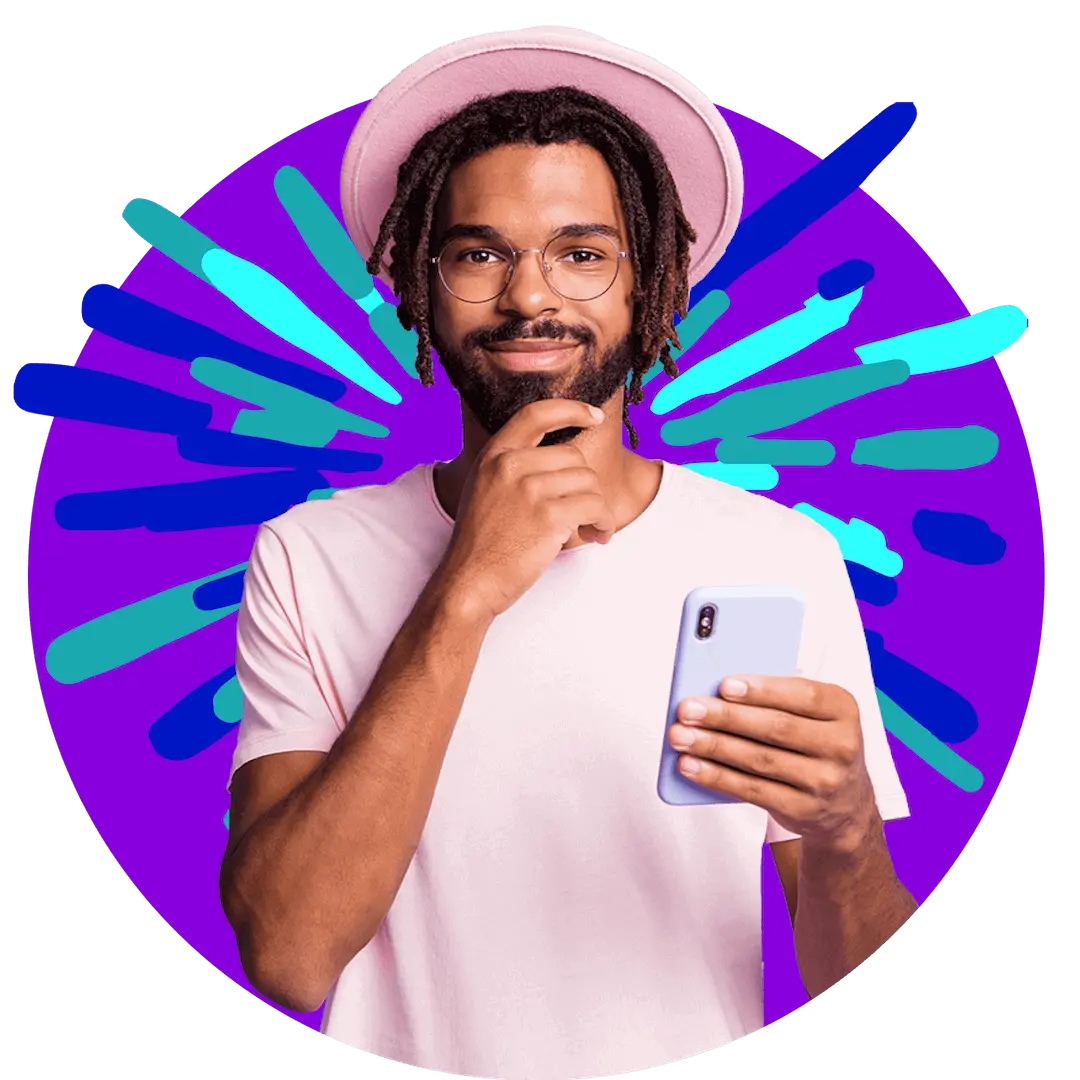
Want more?
Subscribe to our newsletter and get notifications when there’s more to read!
By submitting your details, you consent to us sending you promotional and marketing updates. Please read our Privacy Policy for more information.