Mobile App Permissions & Privacy Guide For Singaporeans
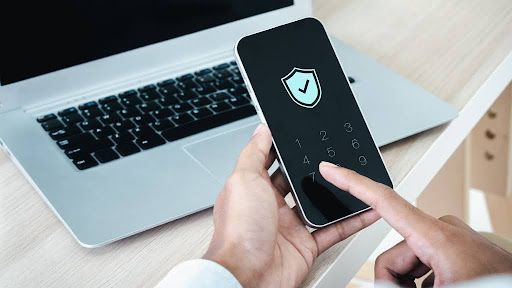
Last updated: 01 July 2025
Written by: Circles.Life
9 minutes read
What Are Mobile App Permissions?
Common Types of App Permissions
Why These Permissions Matter for Your Privacy
How to Manage App Permissions
Smarter Mobile Data & Privacy with Circles.Life
Tips for Protecting Mobile Privacy
Final Thoughts and Privacy Checklist
FAQs About Mobile App Permissions in Singapore
Mobile apps are part of nearly everything we do, from messaging and banking to food delivery and location tracking. But behind every download is a list of permissions you may not have noticed.
App permissions give mobile apps access to features like your camera, contacts, microphone, or location. While many are necessary for apps to function properly, others can open the door to privacy risks when misused or left unchecked.
In 2025, concerns around mobile privacy are rising fast. With more apps collecting personal data, users in Singapore are becoming more cautious and privacy-aware. Whether it’s background tracking or apps asking for unnecessary access, people want better control over what information is shared and with whom.
This guide explains how app permissions work, why they matter, and how you can protect your personal data using simple tools in your device settings app. You’ll also learn how to spot and manage risky permissions on both Android and iOS.
What Are Mobile App Permissions?
Mobile app permissions are settings that allow apps to access certain features or data on your phone. These can include your camera, location, microphone, contacts, messages, and more. When you install an app, it may ask for permission to use one or more of these features to function properly.
For example:
A ride-hailing app may need access to your location to find your pickup point
A photo editing app may ask for access to your camera and storage
A messaging app might request permission to access your contacts and microphone
While some permissions are essential for the app to work, others may be unnecessary or excessive. That’s why it’s important to review what access an app is asking for before tapping "Allow."
Permissions work differently on Android and iOS:
On Android, users can allow or deny each permission individually. You can also set apps to ask every time.
On iOS, permissions are grouped by category, and you’ll get pop-ups as needed when apps request access. You can adjust these later in your device settings.
Knowing what you're allowing helps you protect your privacy, avoid misuse, and keep better control over your digital footprint.
Common Types of App Permissions
Every app asks for access to different parts of your device depending on what it’s built to do. Some permissions are harmless, while others can be misused if not managed properly. Here’s a breakdown of the most common app permissions and what they control:
Location
Grants access to your GPS or network location.
Used by: Maps, ride-hailing, weather, food delivery
Risk: Can track your real-time movements or build location history
Camera and Microphone
Allows the app to use your phone’s camera and record audio.
Used by: Video calls, photo apps, scanning tools
Risk: Can be abused to record you without your knowledge
Facial Recognition and Biometrics
Uses your face or fingerprint for login and authentication.
Used by: Banking apps, password managers, phone unlock
Risk: Biometric data is sensitive and can’t be changed if leaked
Contacts and Call Logs
Gives apps access to your address book and call history.
Used by: Messaging, social media, backup apps
Risk: Some apps may read, upload, or misuse your contact data
Storage and Files
Lets apps access photos, videos, and documents on your device.
Used by: File managers, editors, social media
Risk: Can open access to private files without proper safeguards
Push Notifications
Allows apps to send you alerts and updates.
Used by: News apps, delivery tracking, games
Risk: Can lead to spam, phishing, or attention fatigue
SMS and Phone
Enables apps to send or read SMS and make phone calls.
Used by: Authentication apps, banking, messaging
Risk: May read your OTPs or send premium-rate messages without notice
Why These Permissions Matter for Your Privacy
Mobile app permissions may seem routine, but they play a critical role in your privacy. When you give apps access to sensitive features like your location, contacts, or camera, you’re also giving them the power to collect personal data, sometimes more than you realize.
Here’s why it matters:
1. Real-World Examples of Data Misuse
Some apps have been caught collecting user data in the background and sharing it with third-party advertisers or data brokers. For example, flashlight or photo filter apps have been found accessing contact lists or location data without clear justification.2. Link Between Permissions and Ad TrackingMany free apps use permissions to gather behavioral data and serve targeted ads. By combining your app usage, location, and online behavior, advertising networks build detailed user profiles.
3. How Rogue Apps Exploit PermissionsNot all apps are legitimate. Some rogue apps request excessive permissions to steal data, spy on users, or install malware. If left unchecked, these apps can access your SMS, photos, or even record audio in the background.
Understanding these risks helps you make smarter decisions about which apps to trust and what permissions to allow.
How to Manage App Permissions
Controlling app permissions doesn’t require technical skills. Whether you’re using Android or iOS, your device settings app includes built-in tools to help you review and manage what apps can access.
Step 1: Open Your Device Settings
Go to your phone’s settings and look for the Privacy or Apps section.
On Android, go to Settings > Privacy > Permission Manager
On iPhone, go to Settings > Privacy & Security
Step 2: Check Permission by Category or App
You can check permissions by:
Category (e.g., see all apps using your microphone or camera)
Individual App (e.g., check everything WhatsApp can access)
Step 3: Adjust or Revoke Access
Tap each permission to:
Allow or deny access
Choose “Ask Every Time” for sensitive features
Set “Only While Using the App” for things like location
Step 4: Use App Permission Monitors
Many Android phones come with built-in permission usage logs. These show which apps accessed your data and when. iOS also provides app privacy reports under Settings > Privacy & Security > App Privacy Report.
Smarter Mobile Data & Privacy with Circles.Life
If you're looking to take control of your data usage while keeping your personal information safe, Circles.Life offers a privacy-conscious way to stay connected. With built-in features that help you monitor usage and avoid surprises, it’s a strong option for users who care about both performance and protection.
Why Privacy-First Users Choose Circles.Life
Real-Time Usage AlertsGet notified when you're nearing your data limit or when an app is using more than expected.
App-Level Data Insights rack how much data each app uses through your Circles.Life dashboard, helping you make smarter choices about which apps deserve access.
No Contracts, No Lock-InsCircles.Life’s no-contract model means you can switch or pause your plan anytime. You’re never tied down or forced to share more than you need.
5G Plans with Safer, Encrypted BrowsingAll Circles.Life 5G plans support fast, encrypted mobile browsing and video calling, which are ideal for streaming, remote work, and international calls with added peace of mind.
Recommended Circles.Life Plans for Smarter Data Control
Updated on: June 2025
Tips for Protecting Mobile Privacy
Managing app permissions is just one part of staying safe. These extra steps help protect your privacy across all your mobile activities:
1. Avoid Sideloading Apps
Only install apps from official stores like the App Store or Google Play. Sideloaded apps from unknown websites or APK files often bypass security checks and can include malware or spyware.
2. Use App Permission Managers
Take advantage of built-in tools on Android and iOS to review which apps have access to your location, camera, contacts, and more. Revoke anything that seems unnecessary or outdated.
3. Turn Off Unused Sensors
Disable Bluetooth, location services, and camera access when you’re not using them. These sensors can be used to track your movement or behavior in the background.
4. Use a VPN for Safer Browsing
VPNs like NordVPN help encrypt your internet connection, protecting your data on public Wi-Fi and shielding your location from trackers.
5. Clear App Data Regularly
Many apps store cache, browsing history, and temporary files that can reveal usage patterns. Clear this data from time to time to minimize what’s stored on your phone.
Final Thoughts and Privacy Checklist
In a world where mobile apps touch nearly every part of our lives, protecting your privacy starts with understanding what you’re allowing. App permissions may seem small, but they have a big impact on how your personal data is used, stored, and shared.
Whether you're using a budgeting app, navigation tool, or social media platform, it’s worth taking a moment to check which permissions you've granted and which ones you actually need.
Here’s a quick checklist to help you stay in control:
Review app permissions every 2–3 months
Deny access to anything that feels unnecessary
Use tools like Privacy Dashboard or App Privacy Report
Avoid granting “always-on” location or microphone access unless required
Delete apps you no longer use or trust
Always install apps from official app stores
FAQs About Mobile App Permissions in Singapore
Are app permissions really that important?Yes. App permissions control what parts of your phone an app can access. If misused, these can expose your personal data, such as location, photos, or contacts, even when you're not actively using the app.
Can I deny permissions and still use the app?In many cases, yes. Most apps will still function without full access. If an app stops working because you denied a non-essential permission, it’s a sign that it may not respect user privacy.
What permissions should I never allow by default?Be cautious with always-on location, microphone, camera, and SMS access. Only allow them when absolutely necessary, and switch to “While Using App” if available.
How often should I check my app permissions?It’s good practice to review your permissions every few months, especially after app updates. You should also recheck if you start seeing unusual behavior or ads that seem too targeted.
Do newer phones in Singapore have better privacy controls?Yes. Phones running the latest versions of Android and iOS include features like Privacy Dashboard, App Privacy Report, and one-time permission prompts. These give users more visibility and control over what apps are doing in the background.
Are third-party permission managers safe to use?Stick to trusted apps from the official app stores. Tools like GlassWire or Bouncer are well-reviewed and provide additional monitoring, but always check reviews and privacy policies before downloading.
Share
RECOMMENDED
Switching from Giga to StarHub? Explore Circles.Life plans with exclusive perks: ✓No Contract ✓Port-in Benefits ✓Lifestyle Savings ✓Great Value
Switching from Giga to GOMO? Explore Circles.Life plans with exclusive perks: ✓No Contract ✓Port-in Benefits ✓Lifestyle Savings ✓Great Value
Switching from Giga to M1? Explore Circles.Life plans with exclusive perks: ✓No Contract ✓Port-in Benefits ✓Lifestyle Savings ✓Great Value
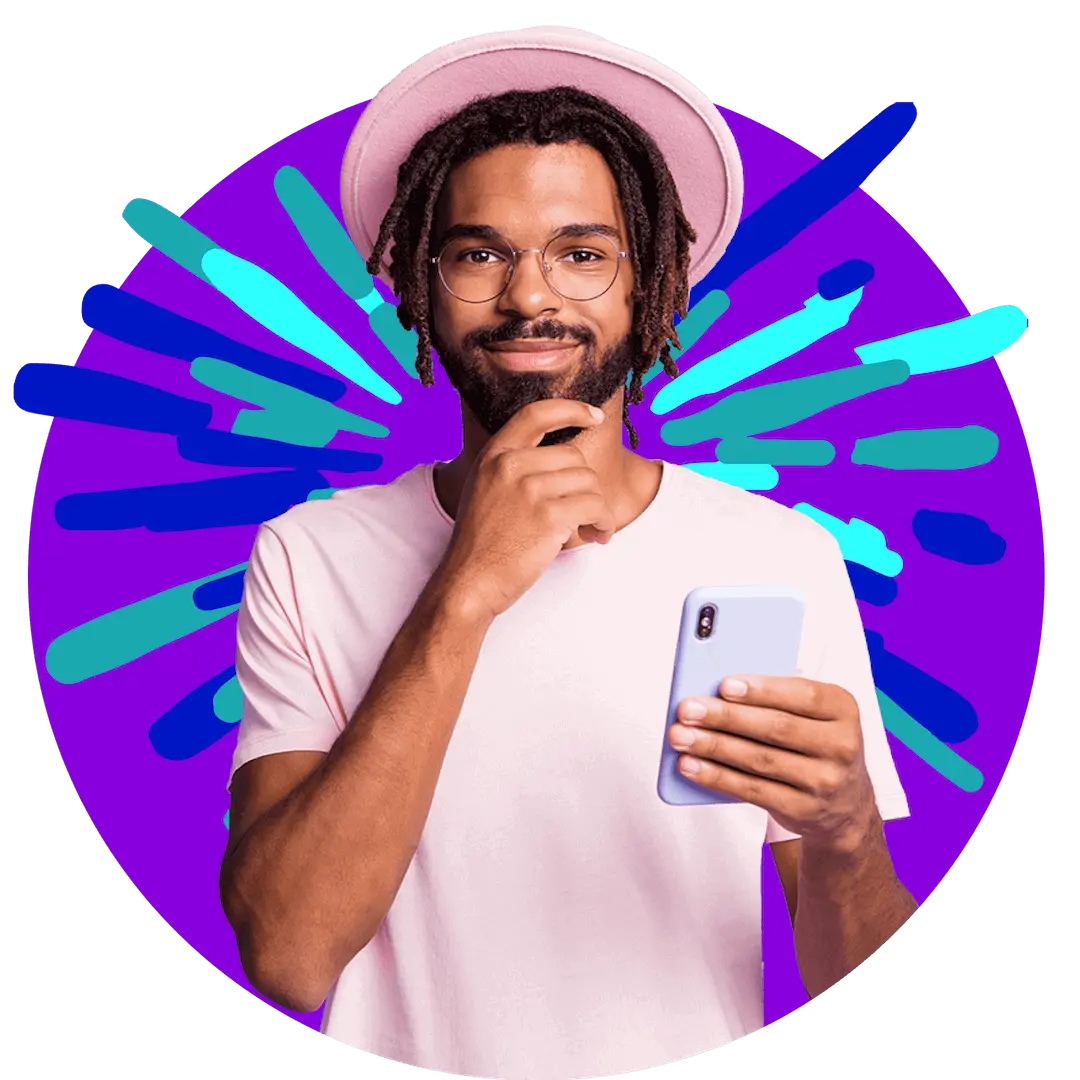
Want more?
Subscribe to our newsletter and get notifications when there’s more to read!
By submitting your details, you consent to us sending you promotional and marketing updates. Please read our Privacy Policy for more information.