Instagram Users' Guide to Saving Data on Instagram

Last updated: 15 August 2025
Written by: Circles.Life
3 minutes read
Instagram is one of the most loved apps worldwide, keeping us entertained with endless scrolling, captivating Reels, and nonstop Stories. But as much as we love it, Instagram is also a notorious data guzzler. That's not great news if you're on a limited data plan or always on the move.
The good news? You can enjoy Instagram without burning through your mobile data. This step-by-step guide will show you how to reduce Instagram data usage on both iPhone and Android devices, saving you megabytes—and headaches.
Understanding Instagram Data Usage
Data Usage by Instagram Activities
Browsing Feed: Around 720MB per hour.
Watching Stories: Approximately 500MB per hour.
Streaming Reels: Reels gulp up to 1GB per hour if streamed in high quality.
Uploading Photos or Videos: A single HD video upload can eat 50MB or more.
Live Streaming on Instagram: Uses up to 1GB per hour.
Instagram Data Consumption Breakdown
Average Monthly Instagram Data Consumption By User Type
Factors Affecting Data Usage on Instagram
Video Quality: Higher quality equals higher data consumption.
App Settings: Default settings often prioritize high-quality media.
Background Refreshing: Instagram may use data to auto-refresh your feed, even when you’re not actively using the app.
Autoplay is enabled for videos: Videos play automatically, using more data as you scroll.
Uploading high-quality content: HD photos and videos take up more data when posted.
Live Streaming: Uses both upload and download data in real time, significantly increasing overall usage.
How to Reduce Instagram Data Usage on iPhone and Android
Step1: Enable Data Saver Mode

Instagram’s built-in Data Saver Mode limits the app's data use for loading images and videos. Here’s how to turn it on:
Open Instagram Settings.
Go to Account > Cellular Data Use.
Switch on Data Saver.
Step 2: Adjust Video Playback Settings
Reels and Stories are data hogs. Here’s how to keep them in check:
Go to Settings.
Turn on the option for Use Less Data for Reels and Stories.
Choose standard video quality instead of HD.
Step 3: Disable Autoplay for Videos
Videos that autoplay while scrolling? Not anymore.
Open Settings.
Go to Account > Cellular Data Use.
Turn off Autoplay Videos or set it to autoplay only on Wi-Fi.
Save Data While Watching Instagram Reels
Monitor Data Usage Per Hour
How To Monitor Instagram Data Usage on iOS Devices
Open Settings on your iPhone.
Scroll down and tap “Cellular” (or “Mobile Data”).
Under the “Cellular Data” section, scroll to find Instagram.
You’ll see the total data used by Instagram listed in MB or GB.
To track per hour or reset usage, scroll to the bottom and tap “Reset Statistics” at the start of your tracking period.
Come back after an hour of use to see how much data was consumed.
How To Monitor Instagram Data Usage on Android Devices
Open the Settings app on your phone.
Tap “Network & Internet” or “Connections”, then choose “Data Usage.”
Select “App Data Usage” or “Mobile Data Usage.”
Look for Instagram in the list and tap it.
You’ll see the app’s data usage over the current cycle, often broken down into foreground (active use) and background usage.
Use built-in tools or a third-party data tracker to monitor usage hourly.
Popular Circles.Life Data Plans for Heavy Instagram Users
Last Updated: August 2025
Common Questions About Instagram Data
Q: How much data does 1 hour of Instagram use?It depends on your activity. Browsing the feed may use 100–180MB per hour, while watching Stories or Reels can use 500–700MB or more. Live streaming or HD uploads can push usage to over 1GB per hour.
Q: How do I stop Instagram from using so much data?A: Enable Data Saver Mode in Instagram settings. Also, turn off autoplay for videos, disable high-quality uploads, and restrict background app refresh on your phone.
Q: How do I clear the Instagram cache on your device?A:
• On iPhone: Go to Settings > General > iPhone Storage > Instagram > Offload App • On Android: Go to Settings > Apps > Instagram > Storage > Clear CacheShare
RECOMMENDED
Compare top SIM-only plans in Singapore. We break down SIM-only plans by price, data, speed, roaming, and flexibility — find the telco that fits you best!
Discover the full specifications, features, and review of Apple iPhone 16E (SE 4). Learn about its display, processor, camera, battery, and latest upgrades.
Switch from Prepaid to Postpaid SIM with Circles.Life. Enjoy seamless connectivity, no contracts, and great value with our easy port-in process. Start now!
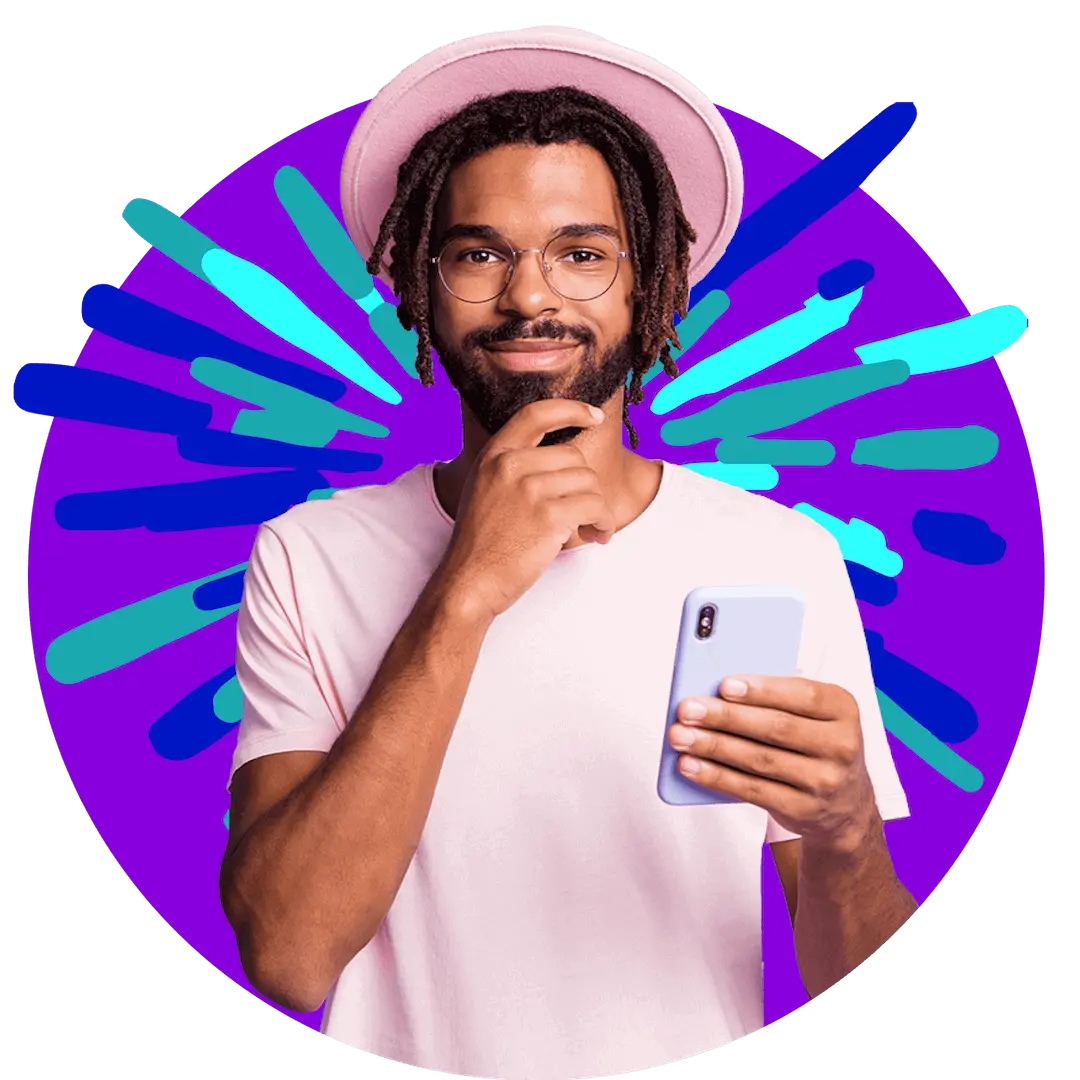
Want more?
Subscribe to our newsletter and get notifications when there’s more to read!
By submitting your details, you consent to us sending you promotional and marketing updates. Please read our Privacy Policy for more information.