Guide to Taking Control of Your iPhone Data Usage

Last updated: 15 August 2025
Written by: Circles.Life
4 minutes read
How to Check Cellular Data Usage on iPhone
Why It’s Great:
How to Check Mobile Data Usage on Circles.Life App
How to Monitor Data Usage on eSIM iPhone
How to Check Data Usage on Other Telecom Providers’ Apps
Steps to Reset Data Usage on iPhone
Enable Notifications to Control Data Usage
Popular Data Plans from Circles.Life
Conclusion:
In today’s mobile-first world, it’s easy to lose track of your cellular data usage. Whether it’s streaming videos, using apps, or working on the go, your iPhone can quickly eat up data if you're not keeping an eye on it. Fortunately, Apple provides several ways to monitor and manage your data usage directly from your device, ensuring you never go over your data limit. This comprehensive guide will walk you through how to take control of your iPhone data usage, monitor your stats, and avoid unnecessary overage charges.
How to Check Cellular Data Usage on iPhone
One of the easiest ways to track your data usage is directly through your iPhone's Settings. Follow these simple steps to monitor how much data you're using:
Open Settings on your iPhone.
Scroll down and tap Cellular (or Mobile Data, depending on your region).
Here, you’ll see your total data usage for the current period listed under the Cellular Data Usage section.
Review your apps: Scroll down further to see a list of apps and how much data they’ve consumed.
Why It’s Great:
The Cellular Data Usage breakdown shows you exactly which apps are using the most data. Apps like Instagram, YouTube, or streaming services are often data hogs. This detailed breakdown helps you identify the culprits and take action accordingly.
Pro Tip: Reset your Cellular Data Usage at the start of every billing cycle or monthly to keep track of your usage more accurately.
How to Check Mobile Data Usage on Circles.Life App
Circles.Life offers a simple and easy way to track your data usage directly from their app. To check your mobile data usage on the Circles.Life app:
Open the Circles.Life app on your iPhone.
Navigate to the Data Usage section.
View your current data balance, data used, and remaining allowance. You’ll also receive a breakdown of how your data has been used over the billing period.
Pro Tip: Circles.Life app provides alerts when you're nearing your data limit—no surprises!
How to Monitor Data Usage on eSIM iPhone
With the rise of eSIM technology, iPhones now allow for multiple phone lines on the same device. You can track data usage separately for each SIM or eSIM:
Open Settings on your iPhone.
Tap on Cellular (or Mobile Data).
Under the Cellular Plans section, you'll see your physical SIM and eSIM listed.
Tap each number to view separate data usage statistics for both lines.
This feature is especially useful for users with dual-SIM capabilities, allowing you to track usage across both personal and work lines efficiently.
How to Check Data Usage on Other Telecom Providers’ Apps
For real-time data tracking, it's always a good idea to use your mobile data provider’s app. Providers like Singtel, StarHub, and M1 offer mobile apps to keep track of your data usage:
Singtel – My Singtel App: Track your data balance, usage, and get notifications when you’re nearing your limit.
StarHub – My StarHub App: Check your data usage and switch between plans if needed.
M1 – My M1 App: Access detailed breakdowns of your data usage and set usage alerts.
Pro Tip: These apps usually notify you when you're nearing your monthly data cap, helping you avoid unnecessary overage charges.
Steps to Reset Data Usage on iPhone
Monitoring your data usage is crucial, but resetting it regularly ensures that you stay on top of your monthly limits. Here's how to reset your iPhone's data usage:
Open the Settings app.
Scroll to Cellular or Mobile Data.
Scroll to the bottom and tap Reset Statistics.
Confirm the reset to start tracking data usage from zero again.
Why Reset?: Resetting your data usage helps you keep track on a monthly basis, which can be crucial for controlling your data usage and avoiding overage charges.
Enable Notifications to Control Data Usage
Avoid surprises by enabling notifications to warn you when your data usage is nearing its limit. Here’s how to set up alerts:
DataMan: This app provides advanced notifications to alert you when you’re nearing your data cap.
My Singtel, My StarHub, or M1 Apps: These telecom apps offer customizable thresholds to alert you as you approach your data limit.
Why It’s Great: These tools help you avoid surprises and keep you informed of your usage, so you know when to switch to Wi-Fi or conserve your mobile data.
Popular Data Plans from Circles.Life
If you find that you often run out of data, upgrading or adding a data add-on might be the solution. Circles.Life offers flexible data plans that are tailored to your needs:
Last Updated: July 2025
Need More Data on the Go?: Top-up instantly with our Data Add-ons for uninterrupted service.
For more information on Circles.Life’s data plans, check out Circles.Life Data Plans.
Conclusion:
Taking control of your iPhone data usage is easier than ever with these simple steps and tips. By regularly monitoring your usage, setting alerts, and adjusting your plan when necessary, you can avoid unexpected overage charges and make the most of your data. Whether you use the built-in iPhone tools, Circles.Life app, or a third-party app, managing your data usage ensures that you stay connected without worry. If you need more data, consider adding a plan upgrade or a top-up to stay on track with your mobile needs. Stay ahead of your data limits today and enjoy the full experience of your iPhone without surprises!
Share
RECOMMENDED
Compare top SIM-only plans in Singapore. We break down SIM-only plans by price, data, speed, roaming, and flexibility — find the telco that fits you best!
Discover the full specifications, features, and review of Apple iPhone 16E (SE 4). Learn about its display, processor, camera, battery, and latest upgrades.
Switch from Prepaid to Postpaid SIM with Circles.Life. Enjoy seamless connectivity, no contracts, and great value with our easy port-in process. Start now!
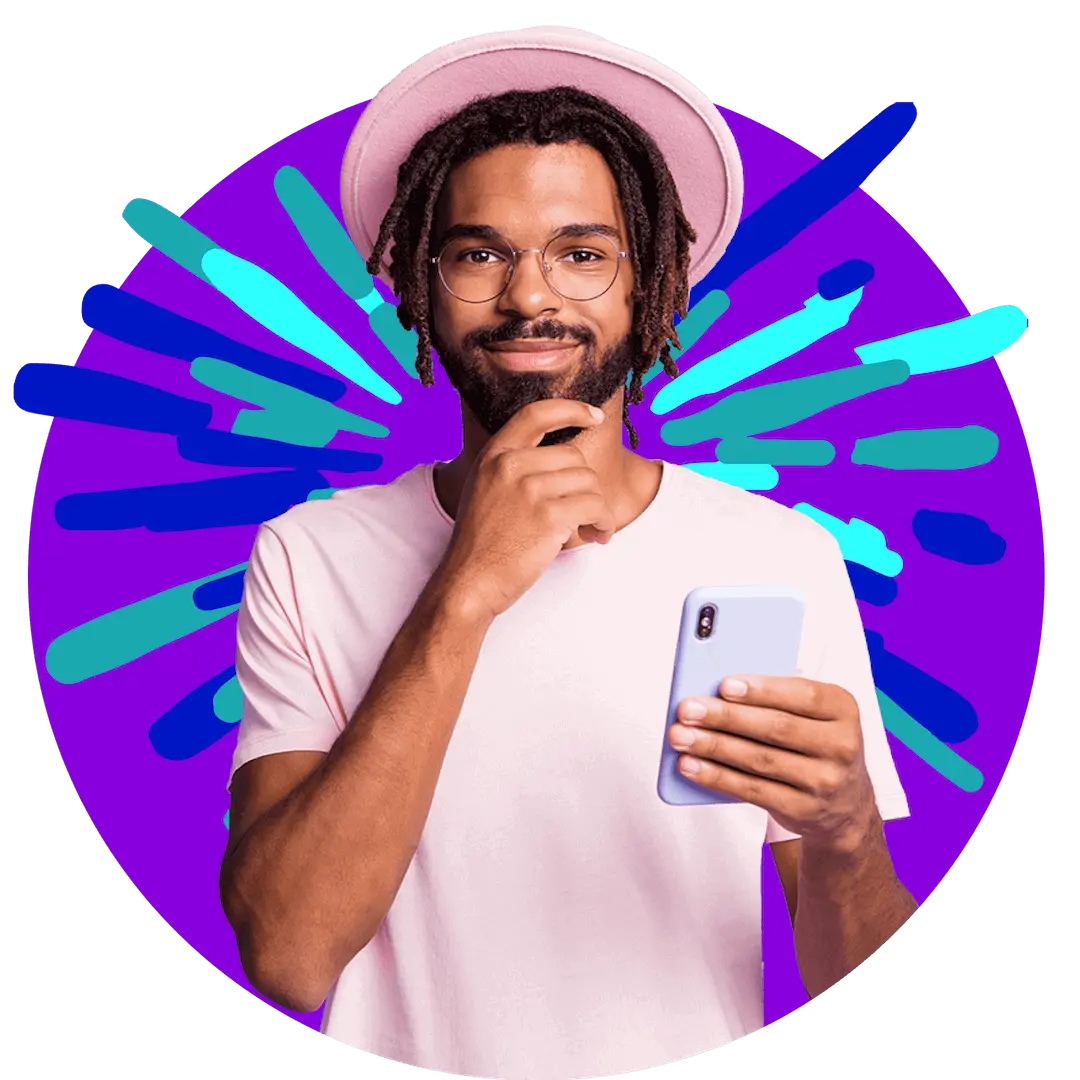
Want more?
Subscribe to our newsletter and get notifications when there’s more to read!
By submitting your details, you consent to us sending you promotional and marketing updates. Please read our Privacy Policy for more information.