Guide to Taking Control of Your iPhone Data Usage

Last updated: 31 Jan 2025
Written by: Circles.Life
5 minutes read
Keeping track of your mobile data usage has never been more crucial. With streaming, gaming, and remote work becoming everyday essentials, mobile data in Singapore has become a valuable resource. But with great data power comes great responsibility (and pesky overage fees if you’re not careful).
This guide will walk you through how to check data usage on your iPhone, help you discover handy tools like smart balance inquiry services, and share practical tips to keep you in control of your data.
Because staying online shouldn’t mean overspending.
Importance of Monitoring iPhones Data UsageYour precious gigabytes deserve your attention, and here’s why:
Prevent Overages: No one wants a surprise bill at the end of the month. Tracking your usage ensures you stay within your plan.
Optimize App Data Usage: Ever wondered which sneaky app is guzzling your data in the background? Monitoring helps you spot and stop it.
Stay Connected: Imagine your data running out just as you're about to join an important call or stream the season finale of your favorite show. Good tracking ensures smooth connectivity for all your needs.
Steps to Check Data Usage on iPhone
Apple puts the power in your hands (literally). Here’s how you can check mobile data usage on your iPhone step by step:
Step 1: Use iPhone Settings
This is the easiest way to see your data stats without downloading additional apps.
Open Settings and tap Cellular (or Mobile Data in some regions).
Scroll down to find Cellular Data Usage for the current period.
Want to know which apps are the culprits for high data usage? You'll see a list of apps and how much data each has used.
Why it’s great: This quick glance gives you a clear breakdown app by app. Perfect for busting data-hogging culprits (we’re looking at you, Instagram).
Step 2: Check Data Usage via Your Telecom Provider App
For the most accurate, real-time stats, turn to your mobile data provider’s app. Some of the popular ones in Singapore include:
Singtel - My Singtel App
StarHub - My StarHub App
M1 - My M1 App
Steps to follow:
Log into your provider’s app.
Go to the Data Usage or Smart Balance Inquiry section.
View your current balance, total data usage, and plan details.
Pro Tip: These apps often give you alerts when you’re nearing your limit. No more guesswork!
Step 3: Enable Data Usage Notifications
Avoid surprises by letting apps warn you when you’re approaching your data cap.
Download tools like DataMan or use settings within My Singtel or other telecom apps.
Set custom usage thresholds to get timely alerts.
Result: You’ll always know when it’s time to switch to Wi-Fi.
Additional Tips to Monitor and Manage Data Usage
Even with the best tools, small habits can make a big difference. Here’s how you can level up your mobile data game:
Set a Mobile Data Limit
Use third-party apps or iPhone settings to cap how much data you use in a cycle.
You’ll get a notification before going over, saving you the heartbreak of an overage fee.
Use Wi-Fi Whenever Possible
Public Wi-Fi zones in cafes or malls in Singapore are lifesavers. Ensure they’re secure!
At home or work, connect to Wi-Fi for streaming, downloads, or video calls. High-bandwidth activities love Wi-Fi (and so does your data plan).
Restrict Background App Data Usage
Some apps love to work overtime in the background, sipping on your data like it’s free champagne.
Navigate to Settings > General > Background App Refresh.
Disable this feature for apps that don’t require constant updates.
Regularly Check Your Balance
Make it a habit to check your data balance weekly or bi-weekly using your provider’s app or smart balance inquiry services.
Bonus Tip: Set calendar reminders (because we all tend to forget).
Monitor Data Usage for Specific Apps on iPhone
Curious about why binge-watching YouTube eats up more data than texting on WhatsApp? Here's a deeper look at app-specific consumption:
Go to Settings > Cellular/Mobile Data.
Scroll to see the list of apps alongside the amount of data consumed.
Understanding App Data Usage Levels:
High – Apps like Netflix, YouTube, and Spotify, especially when streaming in HD or downloading files.
Moderate – Social media apps such as Facebook, Instagram, and TikTok. These can add up if you’re scrolling endlessly.
Minimal – Messaging apps like WhatsApp or Telegram generally use very little data unless you’re sending videos.
Pro Move: Use these insights to prioritize apps that need data while limiting others.
Best Apps for Monitoring Data Usage for Mobile Networks in Singapore
Let’s face it—manually monitoring data can become a chore. Thankfully, these apps can simplify your life and keep you updated:
DataMan Next
Provides real-time tracking, daily usage estimates, and custom alerts for your limits.
My Data Manager
Tracks data across multiple devices and lets you share plans with family members.
Telecom-Specific Apps
My Singtel App
My StarHub App
My M1 App
Ideal for detailed real-time data and direct insights into your mobile plan.
Features to Look For in Other Apps
Real-time tracking.
Customizable usage alerts.
Historical reports to analyze patterns.
No more data surprises—only smart monitoring!
Stay in Control of Your Data Usage
Monitoring your iPhone data doesn’t have to be tedious or complicated. By regularly checking your data usage, using telecom apps, and following practical management tips like using Wi-Fi or restricting background data usage, you can avoid overages and make the most of your mobile plan.
Remember, staying informed is the first step to staying connected without stress.
Want to take your data management to the next level? Don’t forget to explore provider apps and tools like DataMan to make your life even easier.
Control Your Data; Empower Your Life!
Common Questions About Monitoring Data Usage
How do I check mobile data usage on my iPhone?
Go to Settings > Cellular/Mobile Data to view your current data usage.
Can I check how much data I have left?
Yes, use your telecom provider’s app or their smart balance inquiry service.
Is there a way to get data usage alerts?
Yes, many telecom providers and third-party apps offer data usage alerts when you reach specific thresholds.
How do I restrict data usage for certain apps?
Go to Settings > Cellular/Mobile Data and toggle off data access for specific apps.
Share
RECOMMENDED
Dive into the details of the Apple iPhone SE 4. Learn about the phone's performance, camera, battery, and everything else you want to know about the Apple iPhone SE 4
Discover the best Circles.Life mobile plans for seamless Amazon Prime Video streaming in Singapore. Compare prices, data options, and promotions for the best experience!
Find the affordable SIM only plans in Singapore for 2025. Compare providers and discover affordable, flexible options with no lock-in contracts.
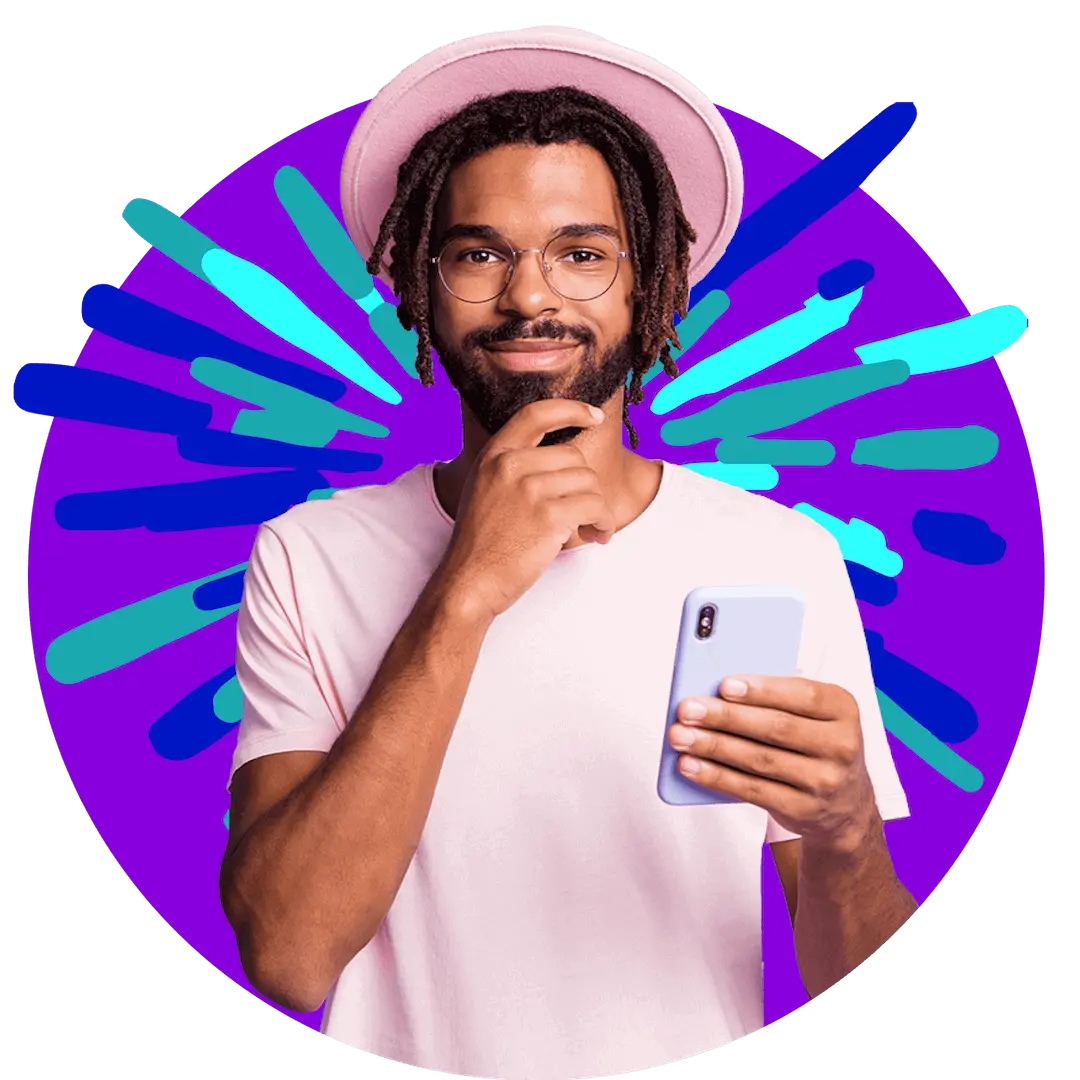
Want more?
Subscribe to our newsletter and get notifications when there’s more to read!
By submitting your details, you consent to us sending you promotional and marketing updates. Please read our Privacy Policy for more information.